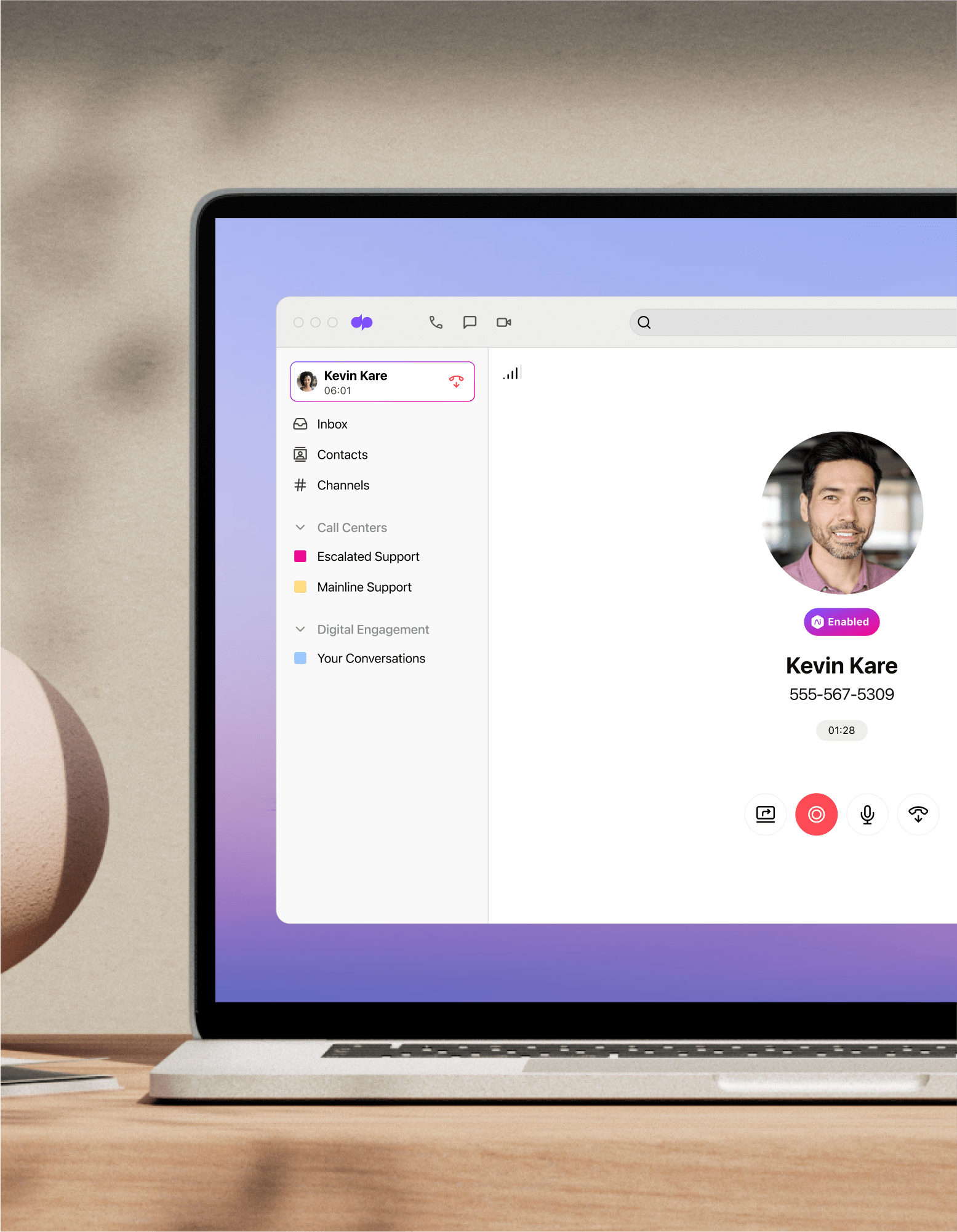
Call recording
Call recording is a valuable communications tool if you take lots of customer calls. With Dialpad, you can record business phone calls with a click while staying compliant. Try it free with a 14-day trial!
- One click to start or pause recording
- Comes included in all plans (no add-on fees)
- AI-powered real-time transcriptions of calls
Sign up for a 14-day free trial!
If you run a business that’s always on the phones, or a contact centre with a team of agents, you know how hard it is to keep an eye on everything. (Even an average-size contact centre takes anywhere in the hundreds of customer calls every day, and many have to handle customer support, retention, sales, and more.)
So, how do you make sure that your business is actually benefiting from all these phone calls and using that information to improve your services, exceed customer expectations—and protect yourself in case complaints happen later?
How can you help your team improve while taking calls as efficiently—and effectively—as possible?
With a good call recording solution, of course.
👉 BY THE WAY:
You can access mobile phone call recording on your iPhone or Android phone using the Dialpad app. When you’re on a call, you’ll see a Record button. Tap it to start or stop recording.
Because cloud telecommunications use VoIP (Voice over Internet Protocol) technology, all you really need is a call recording mobile or desktop app. In most cases though, you should be able to record incoming and outbound calls right from either your phone or contact centre system.
For example, Dialpad offers an automatic call recorder as part of both its unified communications and contact centre platforms. You or your admin can set up automatic phone call recording (for either one-on-one or group conferencing) with a range of options.
Want to listen to your call recordings? Just go to your inbox in the Dialpad app—you'll be able to see your call logs and voicemails here too:
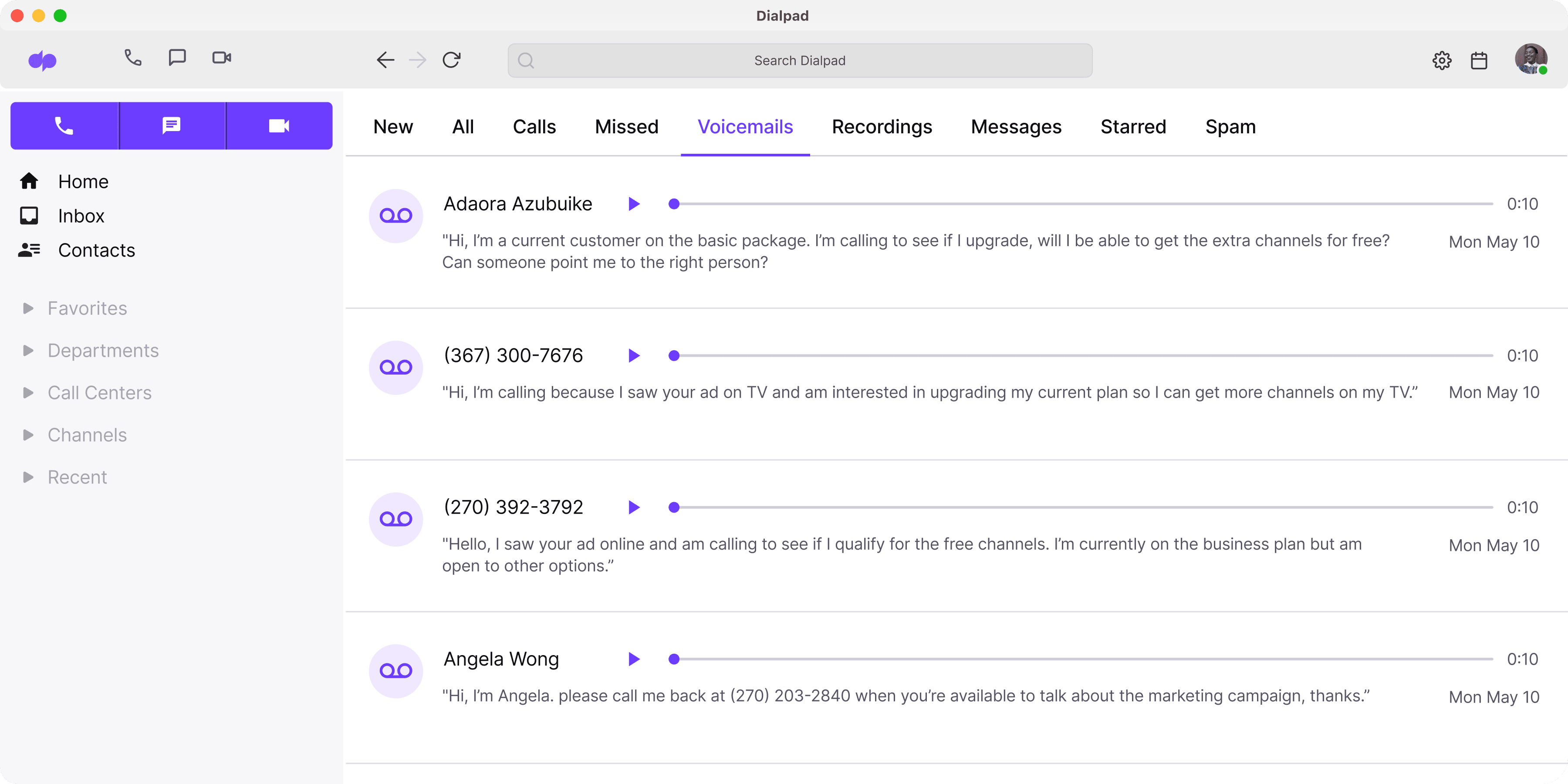
When it's your word against your customer’s, having the call recording can save the day. Many industries are also subject to compliance laws and strict rules. Healthcare, insurance, finance, travel… Call recording services aren’t just helpful for these types of companies—it’s often essential and can protect all parties involved.
How to use Dialpad's call recording software for your business
To record incoming calls, you or an admin needs to enable the call recording feature. Once that’s done, follow these steps:
1. When you’re on a call with a customer, just hit the Record button in your menu to start recording phone calls:
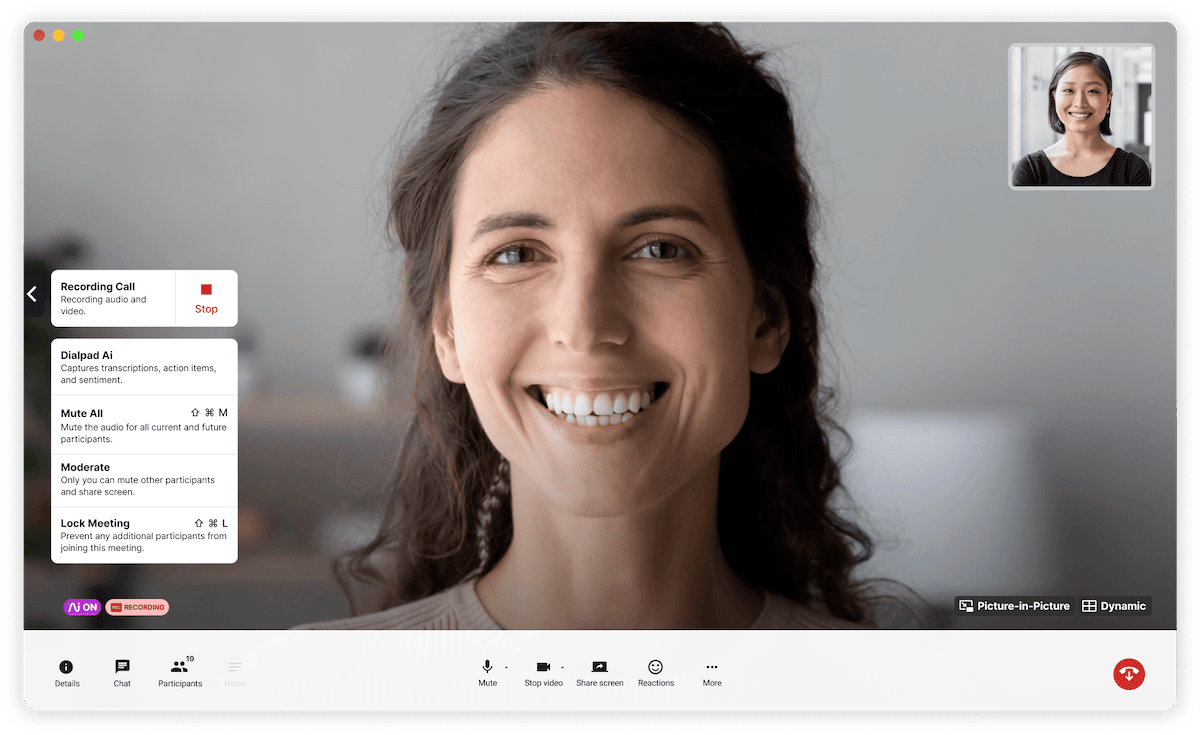
2. To stop recording, click the Record button again. (Alternatively, ending the call will also end the recording.)
3. Your call is then automatically converted into an MP3 audio file, and you can find these stored under your Recordings tab in Dialpad. Each call is labeled by the caller’s name and the call’s duration.
4. You can play the recorded call by selecting it or download it to your Dropbox or Google Drive. (You’ll also have a backup copy on the cloud.)
*If you’re an admin, you can set up automatic call recording in Dialpad, which will save your agents a bit of time. But if they need to transfer a call to someone else, that someone else (the transfer recipient) will need to record their section of the call manually.
Recording conference calls
In Dialpad, you can record conference calls in the same way: by hitting the Record button.
The audio file will be available in the conference summary once your meeting has ended, and everyone on the call will be able to access it.
You can also share the recording through a link—this is helpful if people weren’t able to attend the meeting but need to review what was discussed.
👉 The perfect partner to recordings:
Dialpad’s artificial intelligence, which we call Dialpad Ai, is unique because we built it ourselves, and not only does it transcribe calls accurately—in real time—it can also extract keywords and action items for you based on your preset preferences.
Get more than just automatic call recording with Dialpad
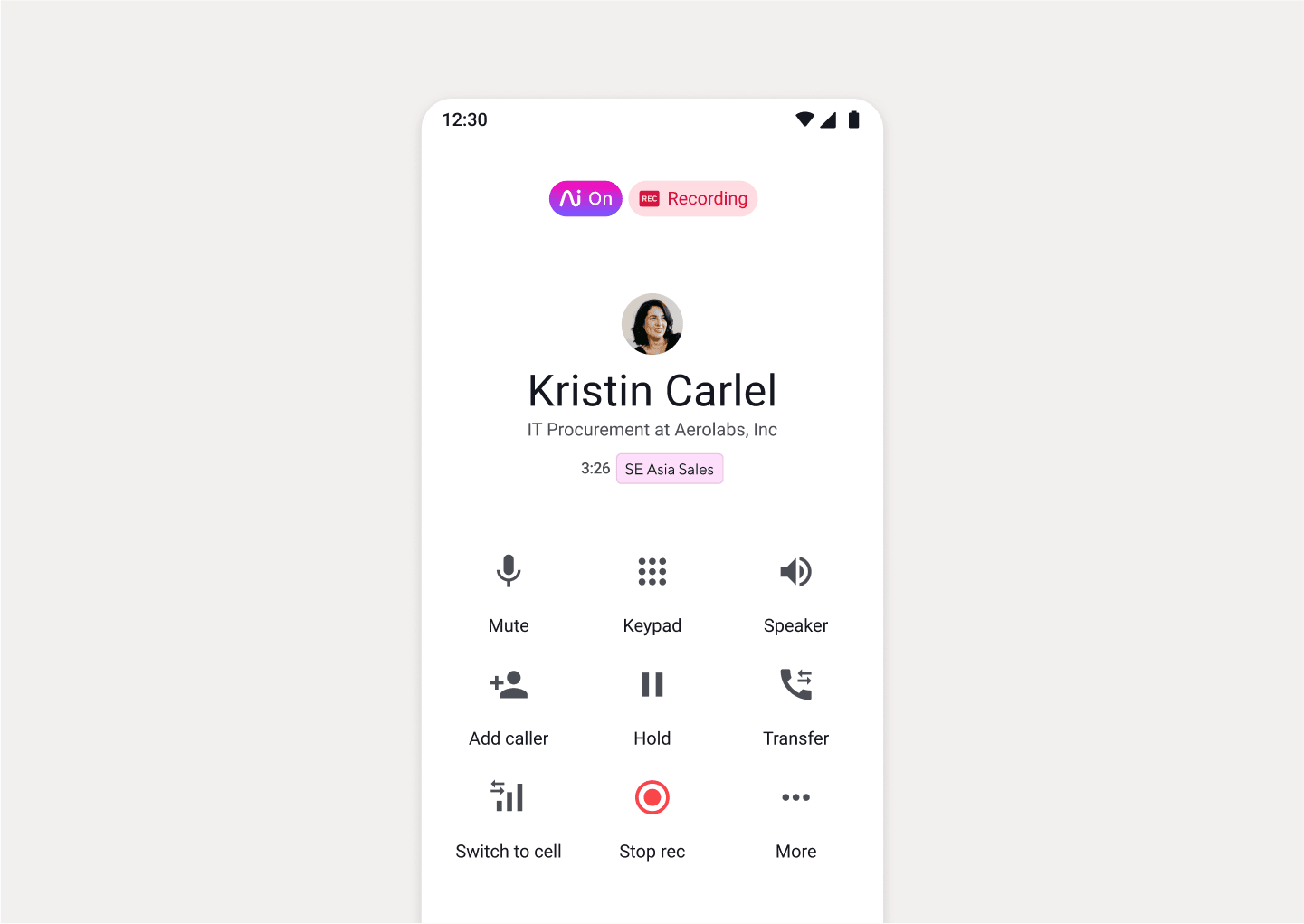
One-click recording
How can you help your team improve your customer service and performance if you don't know how their conversations are going? Dialpad lets you save all your call recordings for use in training and reviews later. To record a phone call, all you have to do is hit Record in your active call screen.
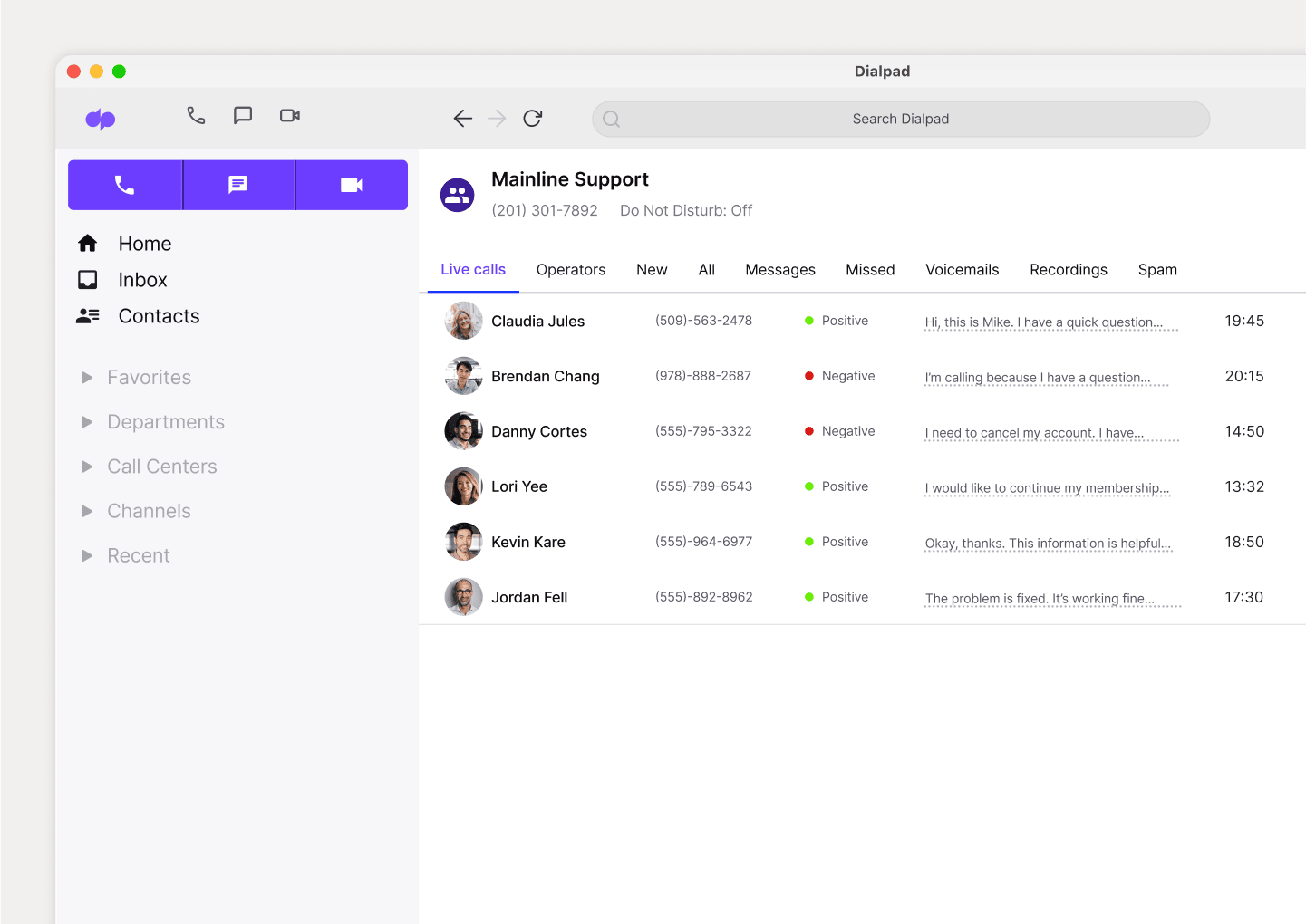
Real-time guidance
Beyond call recordings, Dialpad Ai Contact Centre also has real-time call transcription and sentiment analysis to show supervisors which calls are going well (or poorly). This makes it much easier for a manager to oversee multiple agents and ongoing calls at once—and jump in to help when needed. See it in action!
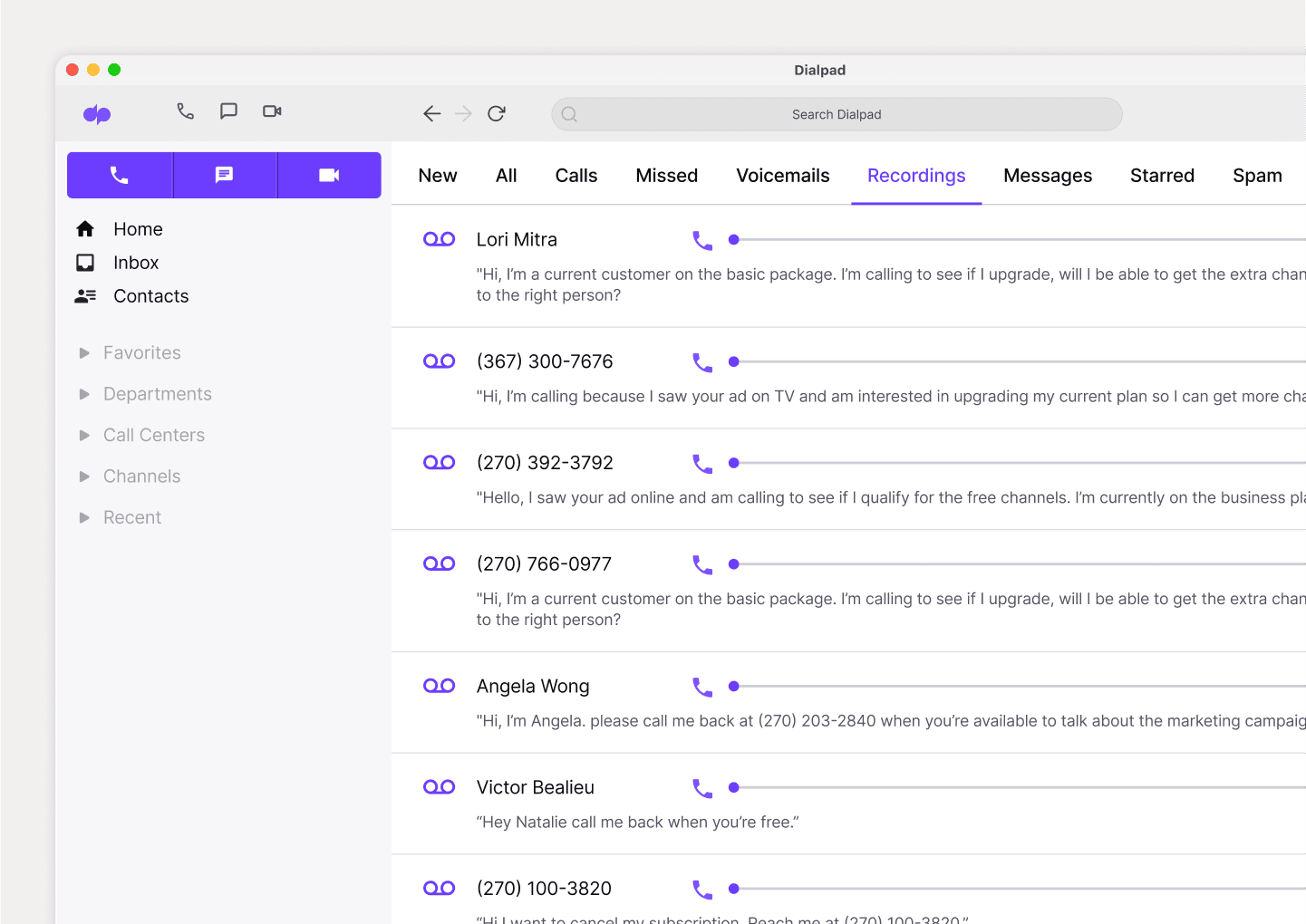
Faster training and onboarding
With Dialpad’s call recordings, you can train and onboard new staff more quickly. Jumping into a contact centre queue can be pretty intimidating if you haven't even had your first phone conversation yet. What better way to teach your new hires than with examples from some of your best call agents?

Make a playlist
Create a coaching playlist with recordings of your best (or worst) calls to help your new hires. From tough pricing questions to objection handling, you can create specific playlists for teammates to listen to and learn from on their own time.
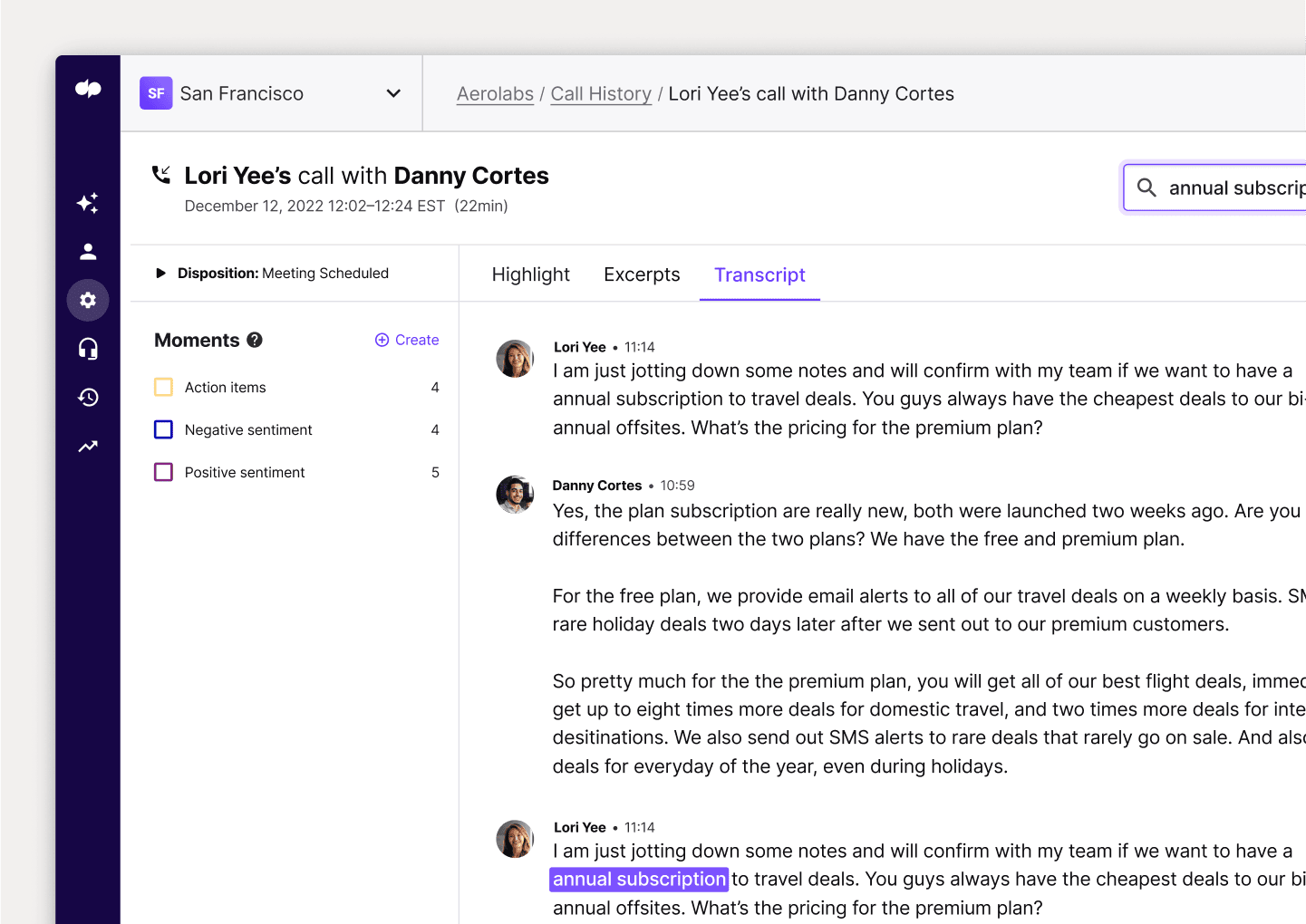
Searchable transcripts
Not only does Dialpad record calls and transcribe them in real time, you can also search your transcripts to find specific points of interest. This way, you don’t have to listen to hours of recordings to find that one little thing.
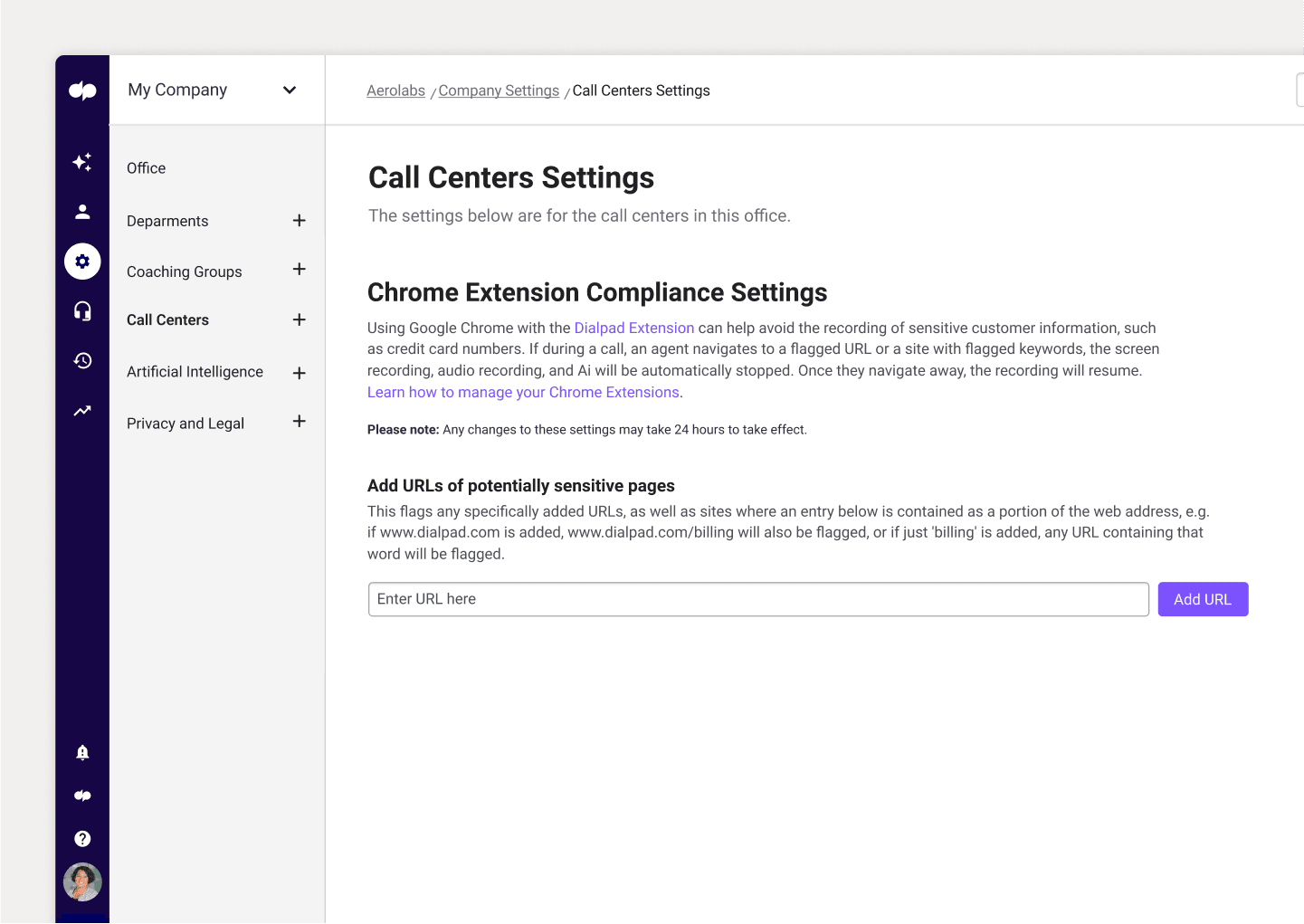
Robust privacy and security
Call recording comes with its fair share of privacy and security concerns. Dialpad's APIs allow you to automatically pause recording and/or transcription when your agents are taking sensitive information. (Like when they open a screen or field to take down healthcare info.)
👉 Did you know?
Dialpad's unified communications and contact centre platform comes with call recording—and also functionality like SMS and instant messaging, CRM integrations, and more.
Need to record calls?
Sign up for a 14-day free trial of Dialpad in just a few minutes to get started with a virtual business number and try call recordings now. Or, take a self-guided interactive tour of the app!
“
We love that we can jump right in on Dialpad, pull call recordings, and listen to those. And we can set it so that recording starts automatically, so we don’t have to say ‘Don’t forget to hit record on the call.
”Will Musto
Director of Operations at The Roman Group
Recording conference calls
In Dialpad, you can record conference calls in the same way: by hitting the Record button.
The audio file will be available in the conference summary once your meeting has ended, and everyone on the call will be able to access it.
You can also share the recording through a link—this is helpful if people weren’t able to attend the meeting but need to review what was discussed.
Contact centre call recording: The key to improving performance
You don’t hear a lot about it, but call recording is a tool that anyone who does business on the phone needs. (Especially if you work at a business with a contact centre.)
From empowering you to allocate resources more efficiently to monitoring performance and understanding customer pain points, the insights you can glean from contact centre call recordings is vital when it comes to keeping your customers happy.
Browse Dialpad's plans:
- USD $
- CAD $
- EUR €
- GBP £
- NZD $
- AUD $
- JPY ¥
Find the right plan for you
All the value of the Standard plan, plus:
All the value of the Pro plan, plus:
FAQs about call recordings
What is call recording?
Call recording is a pretty common business phone system feature that lets you, well, record phone calls with customers and prospects. The thing to keep in mind is that there are regulations and laws about consent—in most states, you can't legally record calls without the other person knowing that it's being recorded.