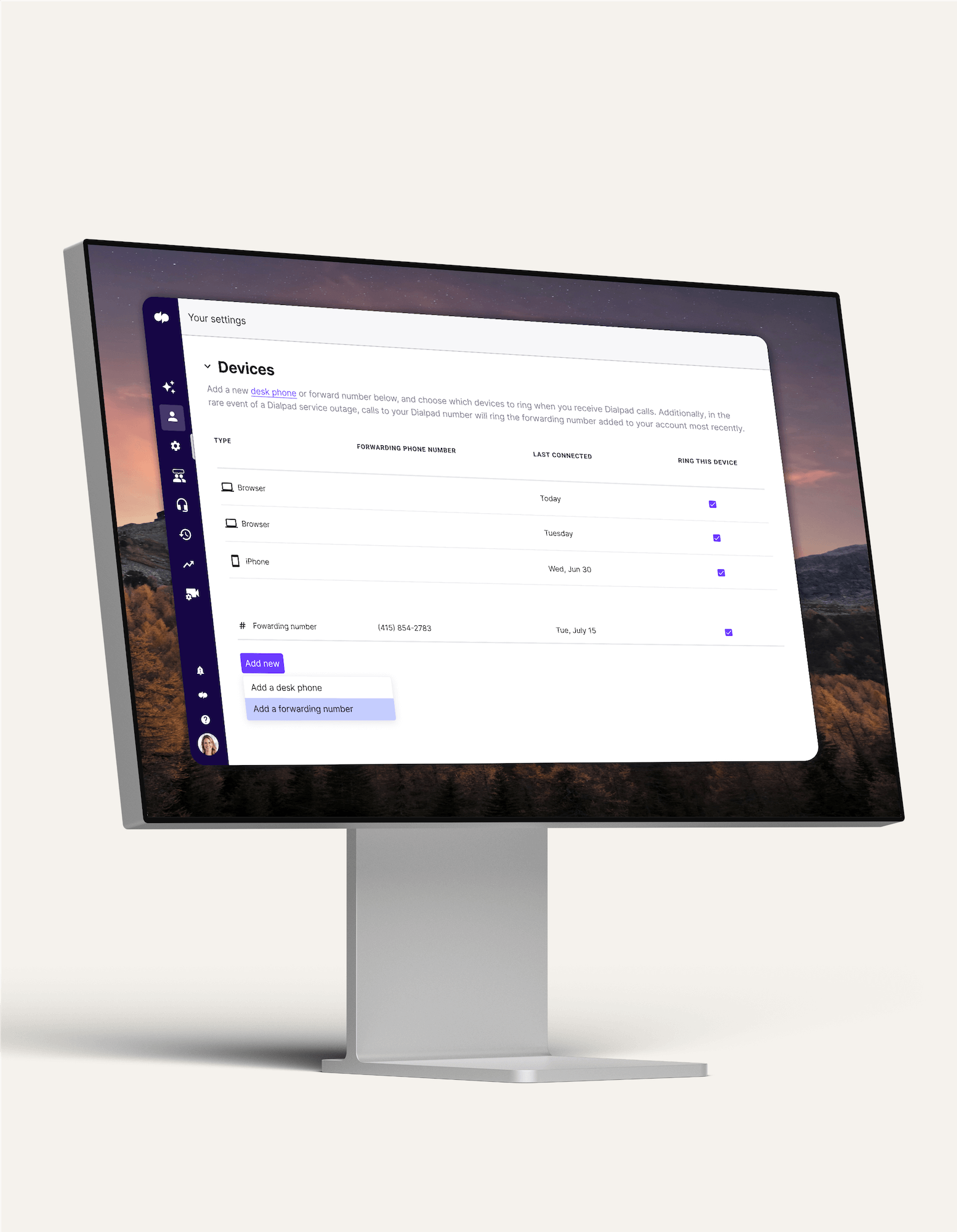
Call forwarding service
Need to leave the office, but don’t want to miss an urgent call? Dialpad’s call forwarding functionality has you covered. Forward phone calls to your mobile, colleagues, or another department一and never miss a call again. Sign up for a free 14-day trial to try it now. It takes just a few minutes and you'll be set up with a virtual phone number too!
Sign up for a 14-day free trial!
What is call forwarding and how does it work?
Call forwarding is a business phone system feature that automatically redirects incoming calls to an alternative phone number when it doesn't get picked up. It works by essentially redirecting the incoming call, turning it into an outgoing call to an alternate phone number.
(Call forwarding is often confused with call transfer, but they're not the same thing! Call forwarding redirects an incoming call when someone doesn't answer it, while transferring a call involves manually routing a live call to a different person.
Modern VoIP or UCaaS platforms offer customisable call forwarding with advanced forwarding rules. For instance, with Dialpad, you can forward calls to up to five numbers一including your mobile, colleagues, or a different department. With call forwarding, there’s always someone there to answer customer calls. Here's how easy it is to set up call forwarding numbers in Dialpad, for example:
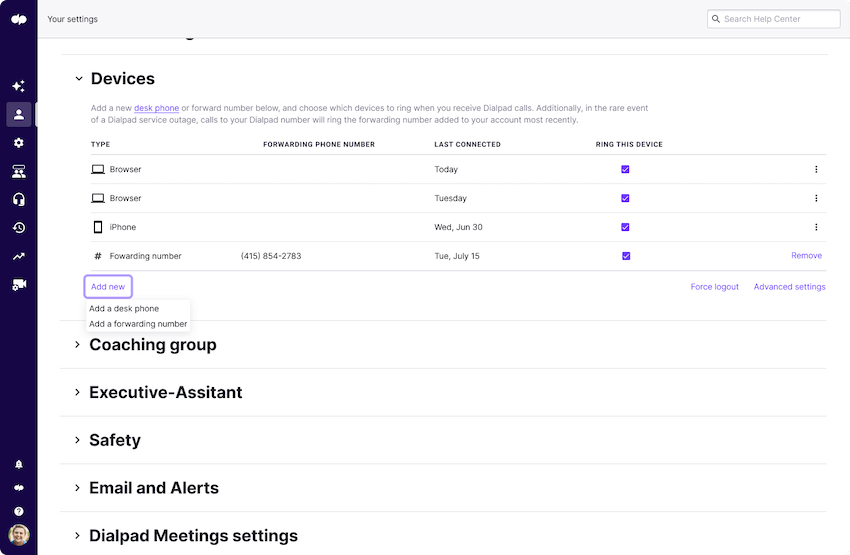
Call forwarding with Dialpad
Before, a “missed call” would go to voicemail, which could lead to a ping pong scenario where both parties were constantly reaching voicemail instead of the other person. With Dialpad's call forwarding service, you'll never have to put your customers through that again.
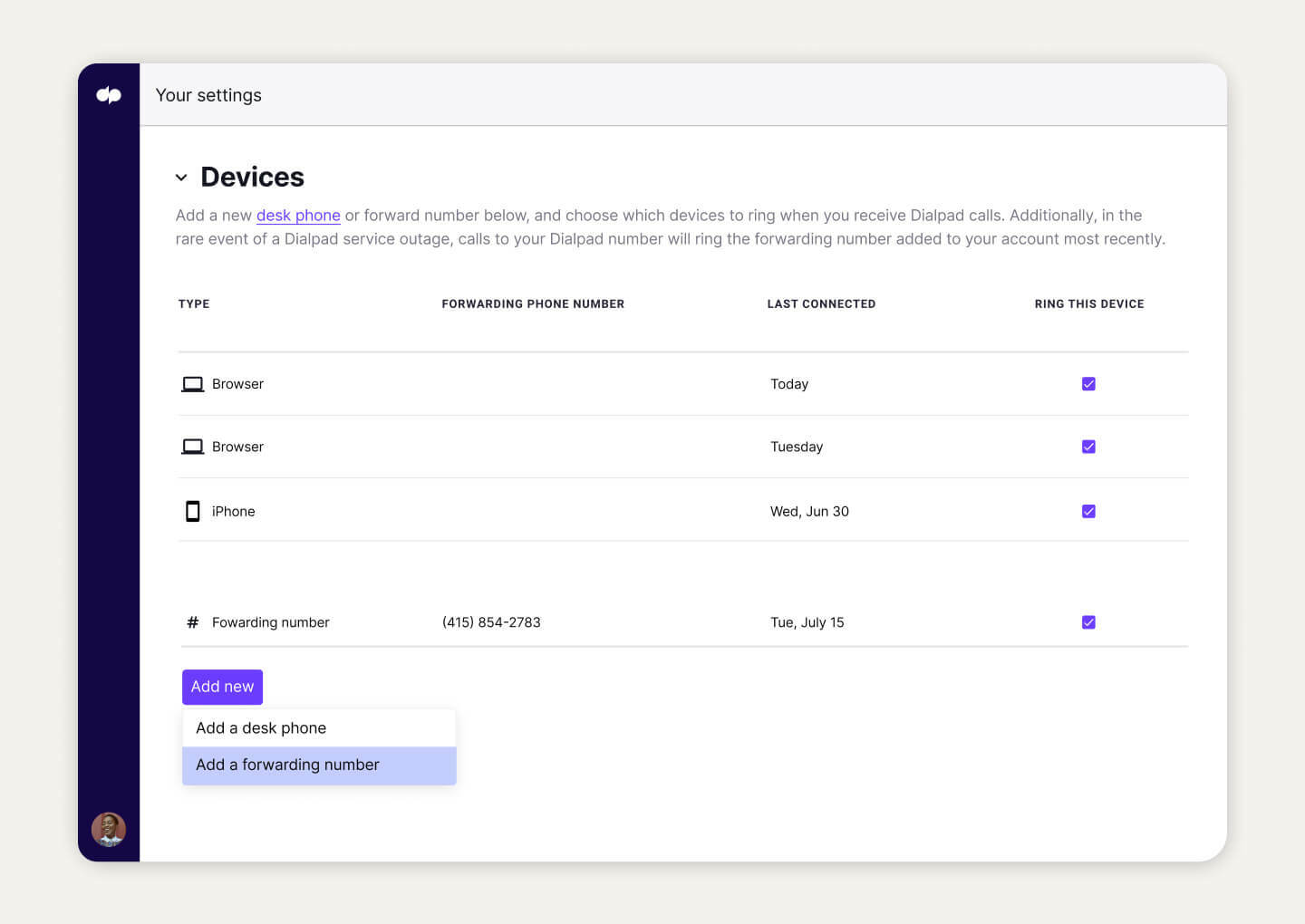
Easy setup
Add call forwarding numbers in just a few clicks to forward any business call that you receive at your Dialpad number. You can direct it to a maximum of five external telephone numbers, landline numbers, or mobile phone numbers. Like everything else in Dialpad, it's easy to do on your own—no IT help needed.
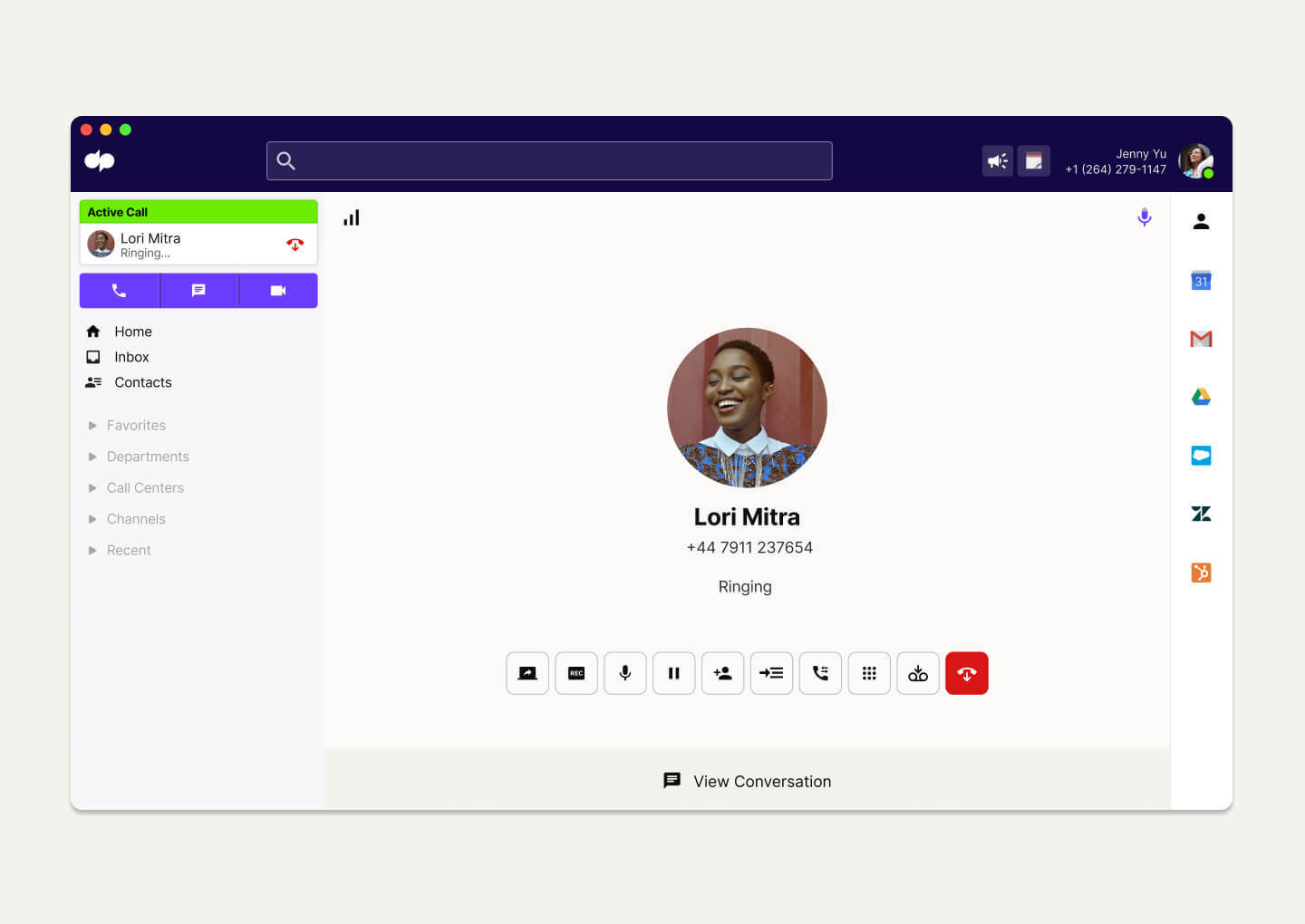
Gives small business a big presence
Let’s say you're located in London but you do lots of business across the country. Why not use a virtual phone number with a local dialling code to receive forwarded calls and make your business look more "local?"
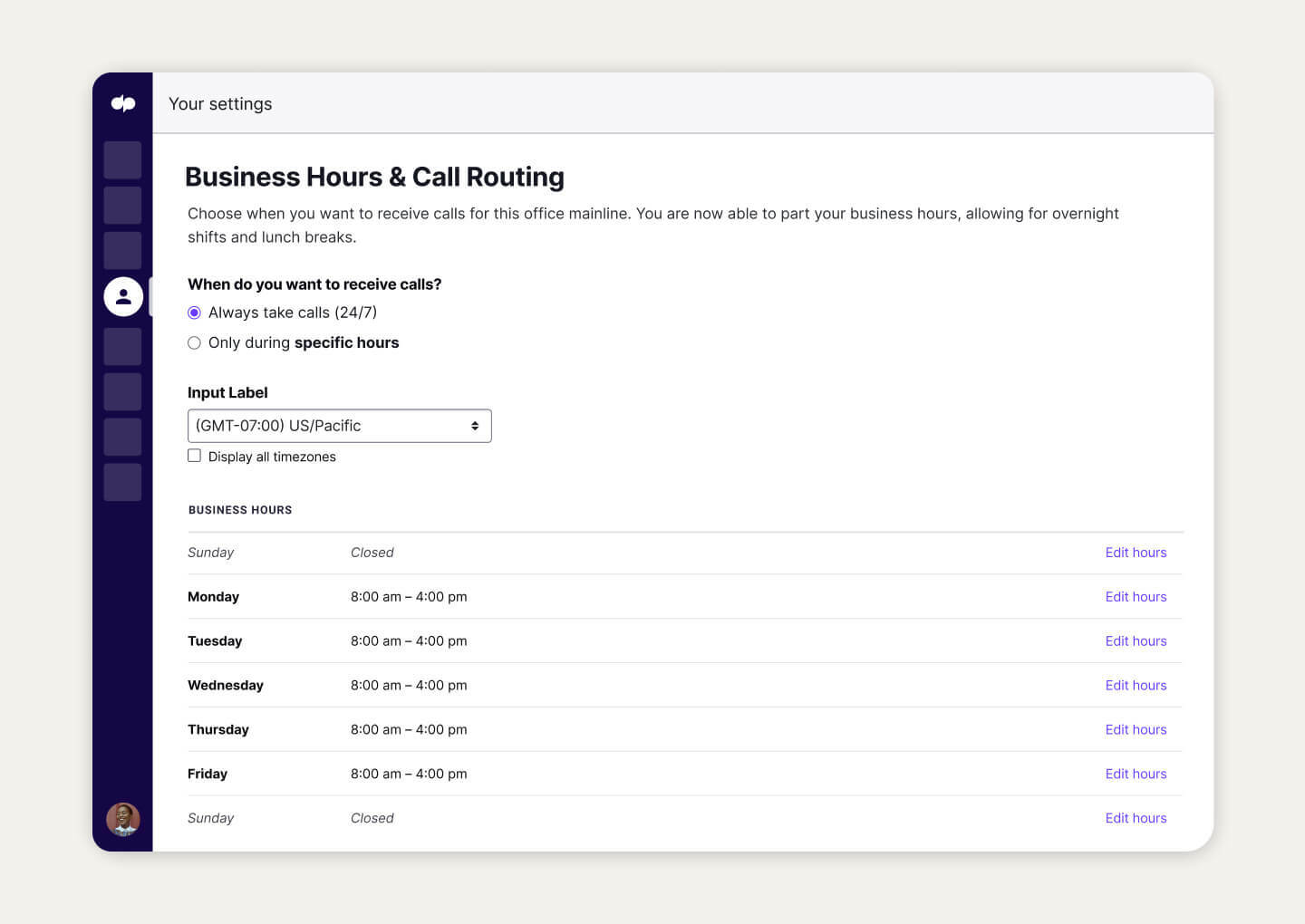
Better after-hours coverage
There's always a time of day when employees need to stop working and don’t want to be answering calls. Or, you might have a team that doesn’t work the usual 9-to-5 (for example, repairs or tech support). With Dialpad, you can set it up so that calls are forwarded to any rotating staff on duty outside your normal business hours.
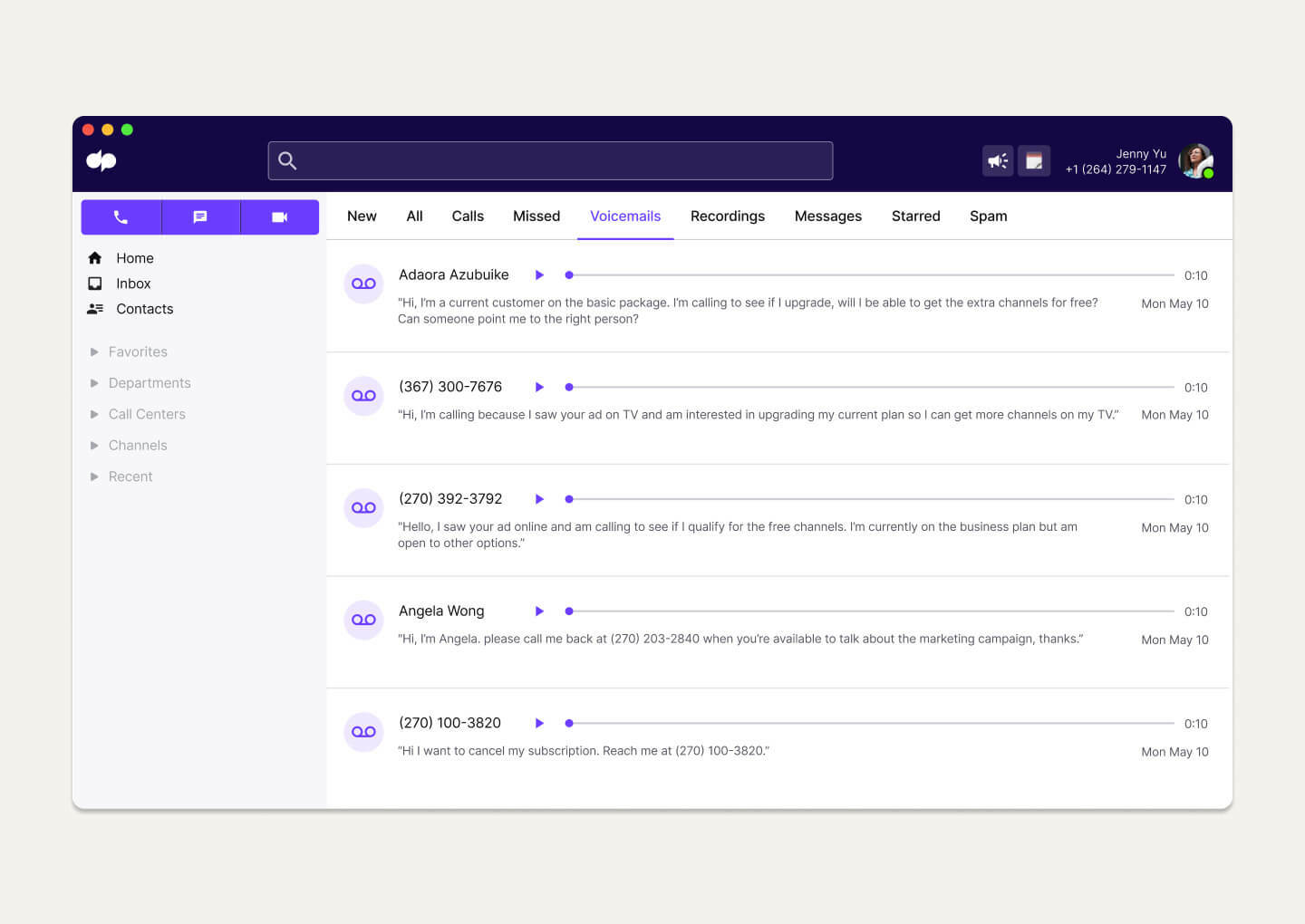
Voicemail forwarding
That's right, you can forward voicemail messages to other people too. And with Dialpad's visual voicemail feature, you can read your voicemails instead of having to listen to them.
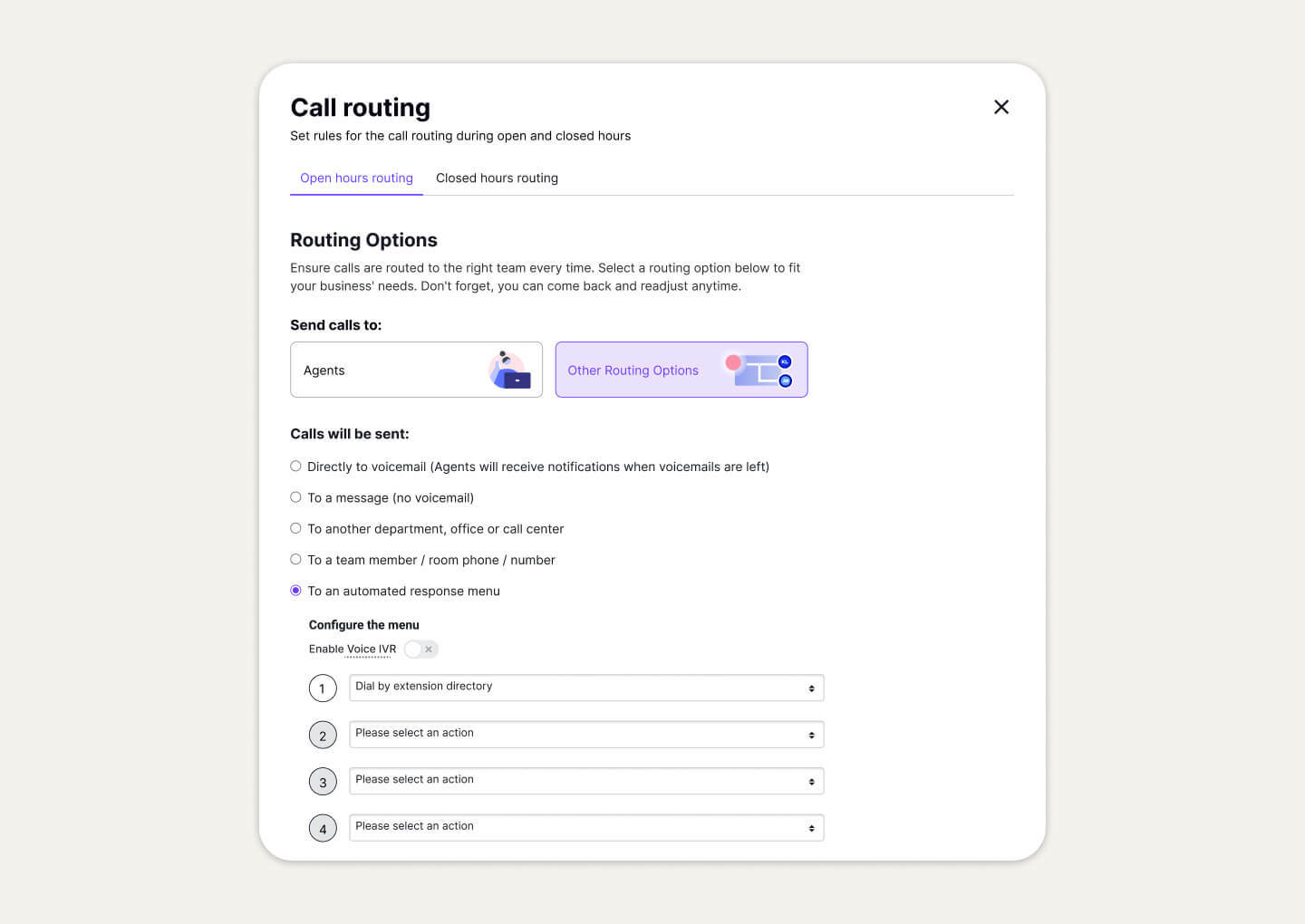
Custom call routing
With Dialpad, you can make sure customers get to speak to a human as quickly as possible with call routing options tailored to how your teams are set up. For example, you can use an auto attendant or IVR (Interactive Voice Response) to deflect calls and allow callers to find answers on their own without needing to be forwarded to someone.
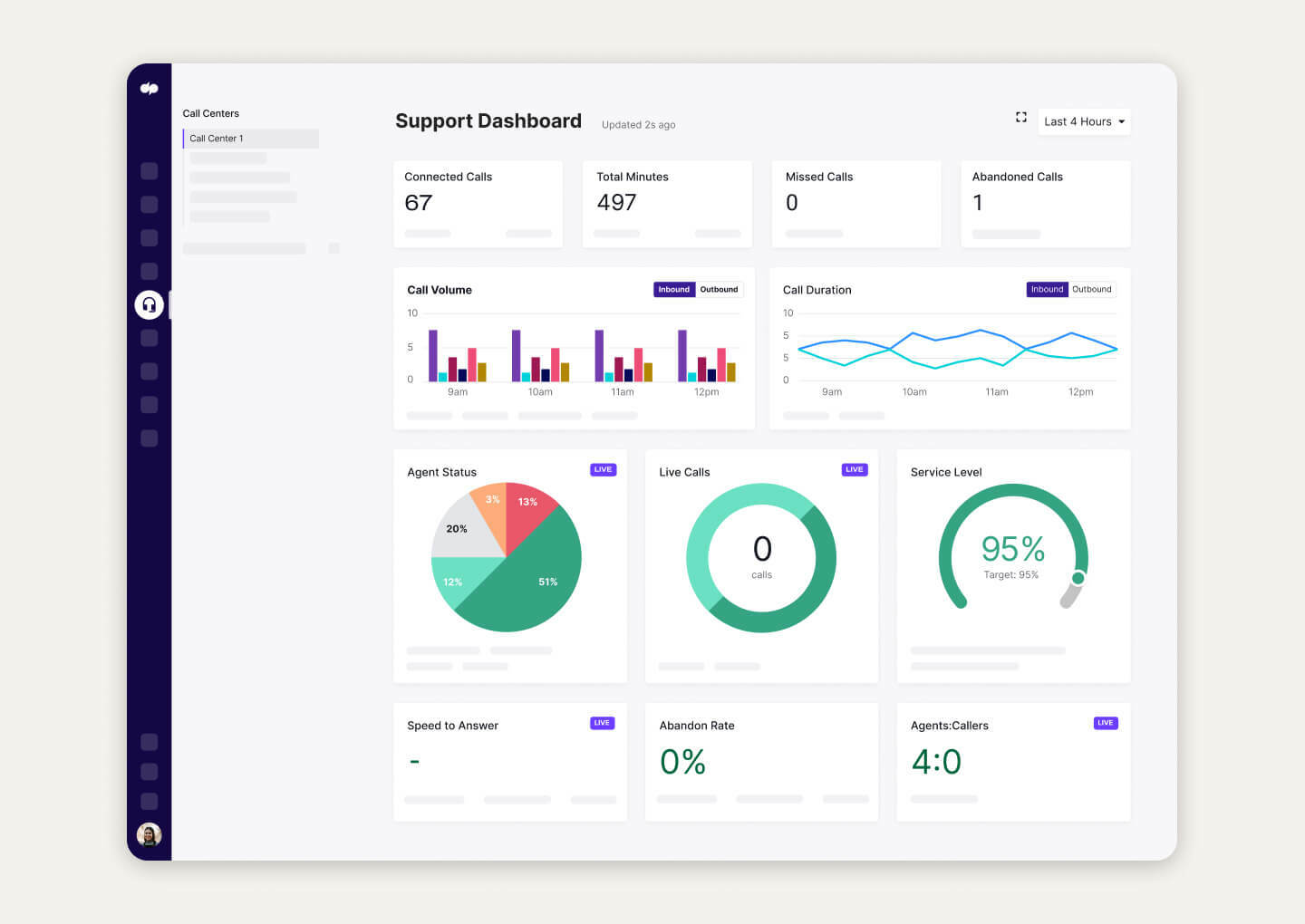
Built-in call metrics
For busy contact centres and call centres, Dialpad comes with built-in analytics to help supervisors assess the performance of their routing and call forwarding system. Track metrics like missed calls, abandoned calls, call duration and more.
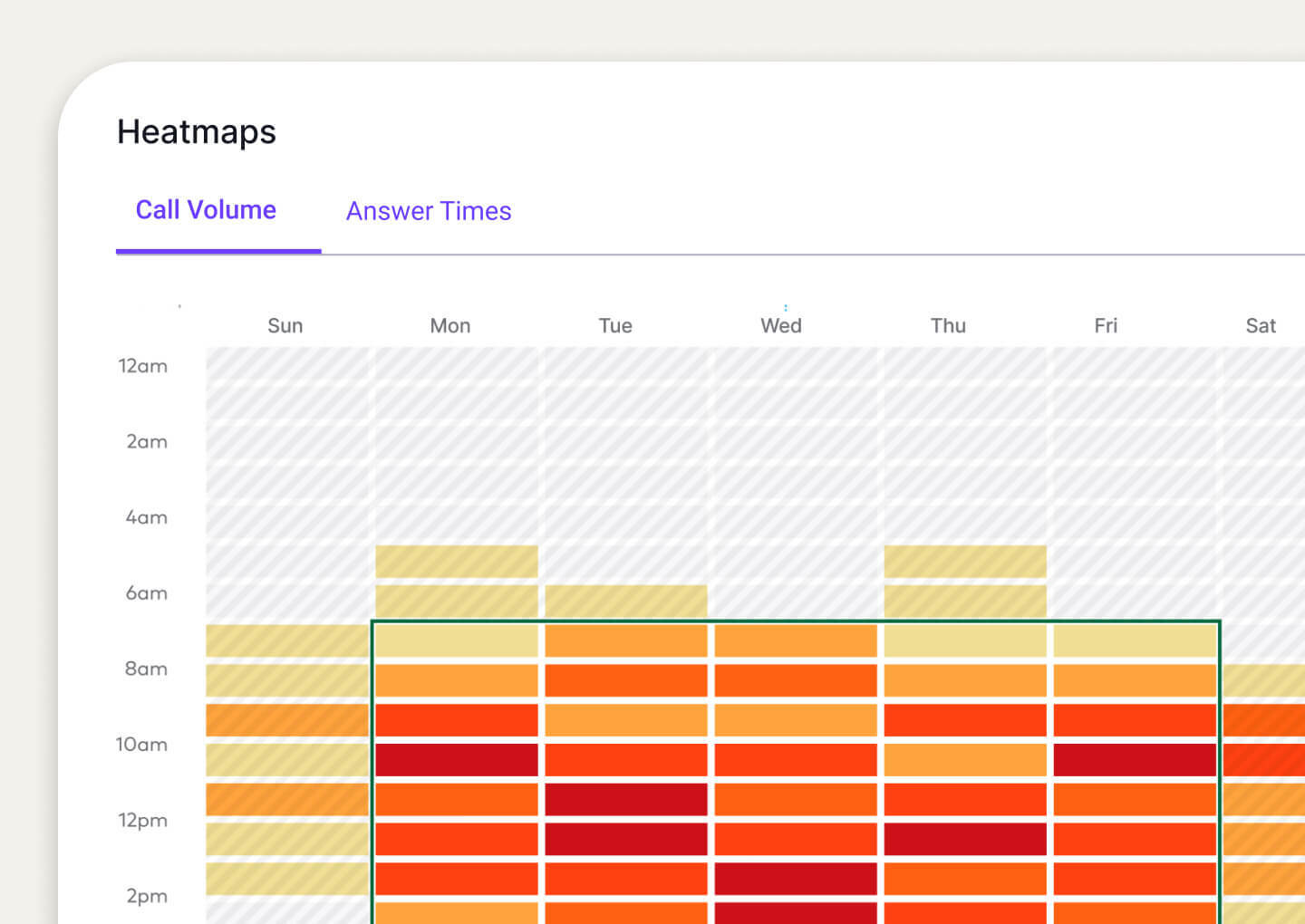
Super flexible
Spikes in inbound calls can happen for a number of reasons, from seasonal fluctuations to other events entirely out of your control. If you can see when these volume spikes happen, you can plan your inbound call or call forwarding strategy more effectively. For example, Dialpad has a call volume heat map that shows when you're receiving the most calls.
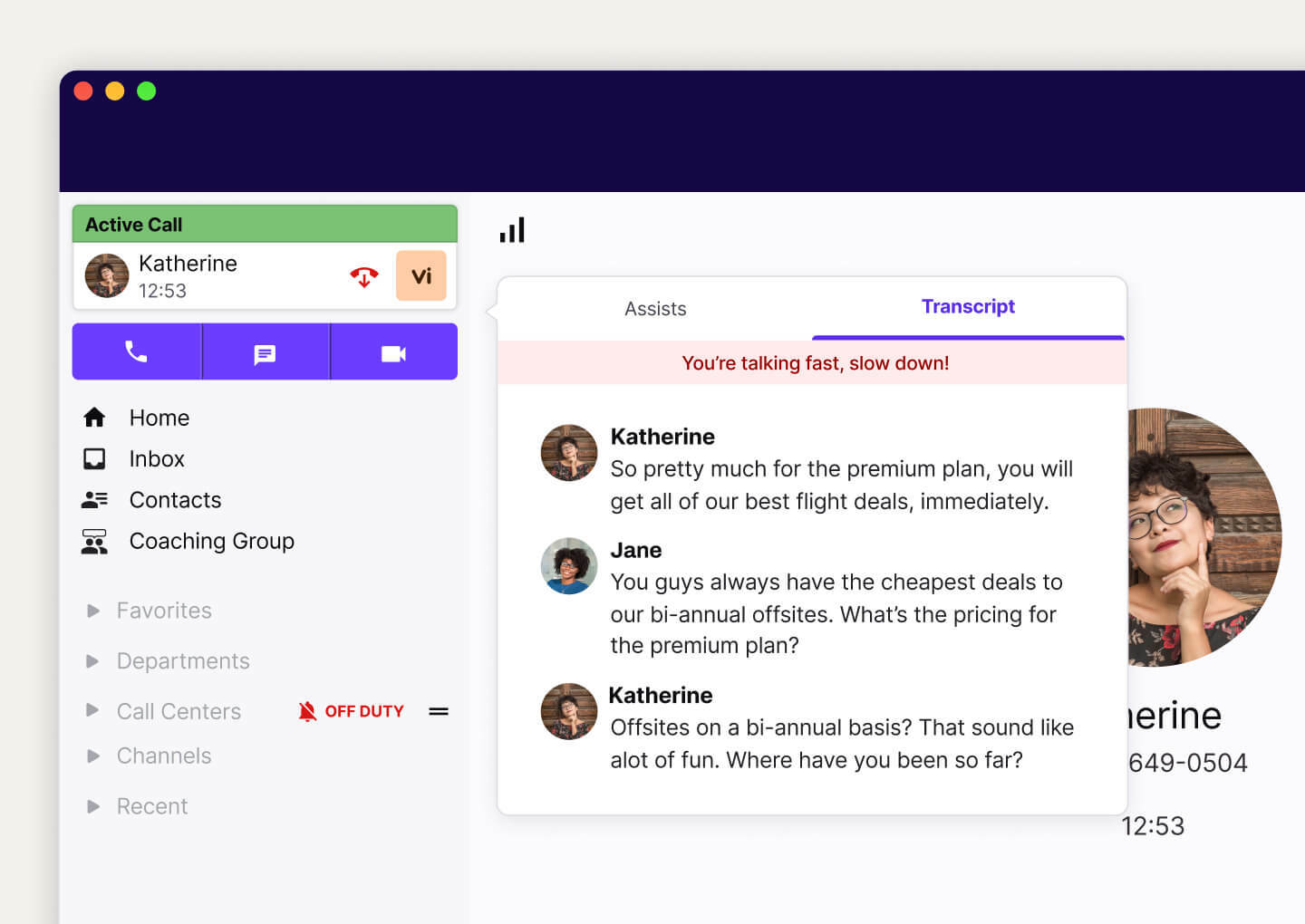
Call recording
Record any call or meeting with a simple click. Dialpad's built-in artificial intelligence technology, Dialpad Ai, also provides transcriptions—in real time!
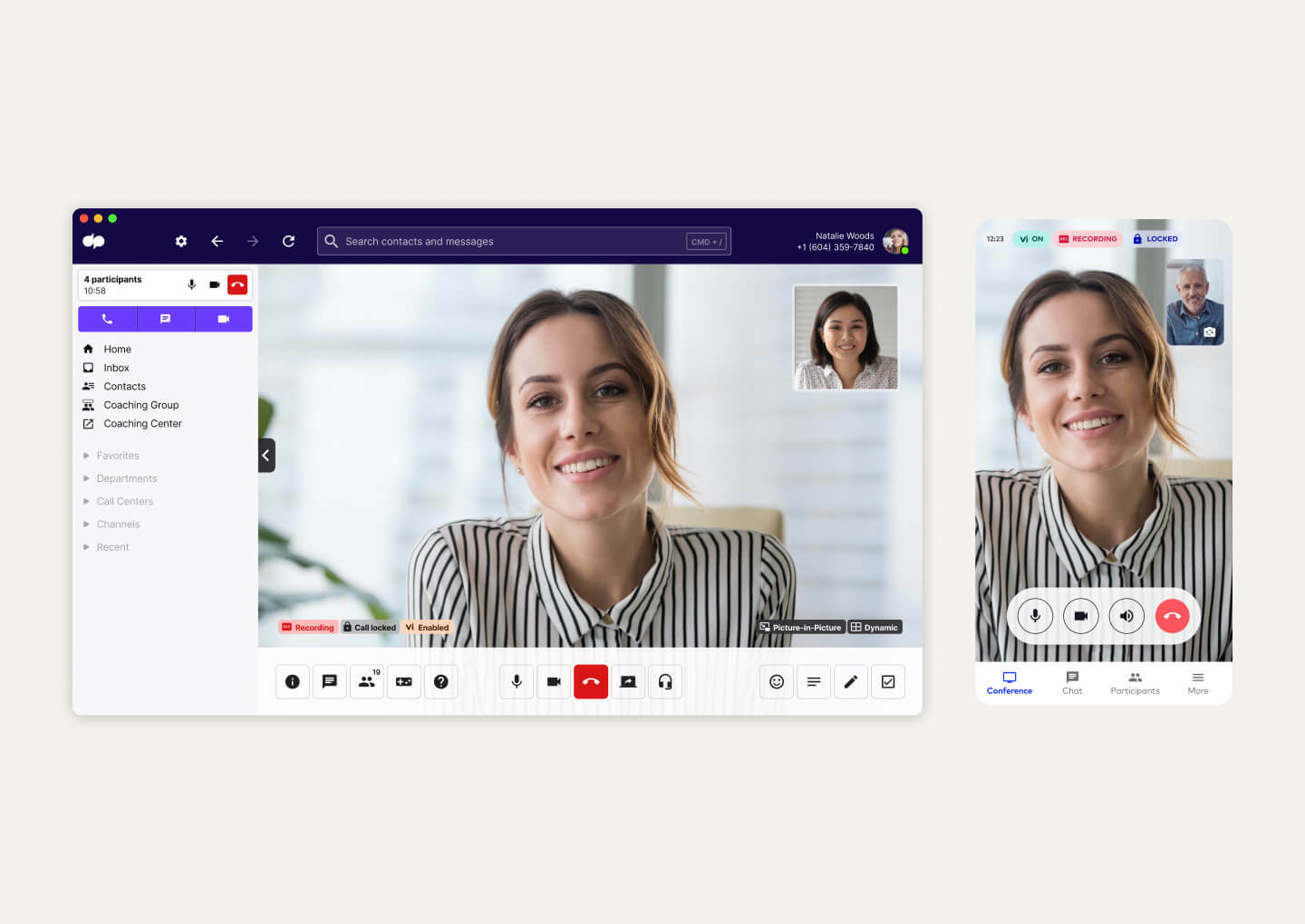
Desktop and mobile app
Dialpad's app works across iOS, Android, PC and Mac. Make outbound calls, receive calls, send text messages, start video meetings and more—all in one app.
Want to try an easy-to-use call forwarding service?
Sign up for a 14-day free trial to get started with a virtual phone number and take it for a spin. Or, take a self-guided interactive tour of the app!
How to set up call forwarding for your business with Dialpad
Now, let’s explore how to configure call settings for call forwarding, using Dialpad as an example. Dialpad lets you link up to five forwarding numbers to your account. It’s easy to add or remove numbers and you can toggle between them and select which ones to forward to.
Bear in mind, though, you can only assign a forwarding number to one account at a time. If you try to add the same number to a different account, the number is removed from the first account (and that person receives an email confirming that the change has been made).
Also, your forwarding number should match your country’s calling code. For your office in the UK, your forwarding number should be a UK phone number (+44). Likewise, if your office is in the US, you should add a US forwarding number (+1).
Forwarding a call to another number in your business
With Dialpad, there are a few options for forwarding or routing a call to another number. One option is to use an Automatic Call Distributor (ACD), which routes incoming calls automatically to the right person or department (or voicemail if someone calls after hours).
You can also set up call forwarding from your Dialpad account or directly on your landline, Android phone or iPhone.
For now, let's focus on setting up call forwarding in your Dialpad account:
1. Adding a desk phone
If your business uses desk phones, then chances are your IT team or admin have already set it up. If not, it’s easy to add a desk phone to your account yourself.
First, log in to your Dialpad account (or open the app). Go to “Account Settings”, then “Your Devices”.
Here, you can add or remove devices and choose the advanced call forwarding settings for forwarding numbers and desk phones. (If your admin has already added a desk phone, it will show up here.)
Click “Add New”, then “Add a Desk Phone”. Next, follow the on-screen instructions to set up a Dialpad-supported desk phone.
That’s it!
2. Adding a forwarding number
To add a forwarding number, follow the steps above (Account Settings > Your Devices > Add New). This time, though, select “Add a Forwarding Number”.
Enter the forwarding number you want to add (for instance, your mobile number) and click “Verify”. Dialpad will then call the number to make sure it works. Press “1” to confirm that it does.
You can then enter any other forwarding numbers you want to add (up to a maximum of five). Or, you can set up the advanced call forwarding features by going to “Your Devices” and choosing “Advanced Settings”. Here, you’ll see a few options.
“Incoming Caller ID” lets you choose which caller ID to display for incoming calls一the Dialpad number that’s forwarding the call or the original caller’s number.
“Answer Forwarded Calls” adds a prompt to press “1” for all forwarded calls. That way, calls always end up in Dialpad rather than voicemail. (If you answer a call, you’ll still have to press 1.)
“SMS Forwarding” turns on forwarding for messages you receive in Dialpad一handy if you’re expecting an important text.
You can also forward calls directly to voicemail by clicking your profile photo in the top-right corner of your screen and toggling “Do Not Disturb” to “On”. That way, you won’t receive work calls during your free time.
Call forwarding for your business in the UK
Whether you’re on holiday, working remotely or just need to step out of the office, Dialpad has you covered.
With Dialpad, you can give customers world-class service from your business in the UK. Plus, you’ll enjoy high levels of employee productivity thanks to Dialpad’s proprietary AI, Dialpad Ai, which automatically transcribes calls, analyses customer sentiment and more一in real-time.