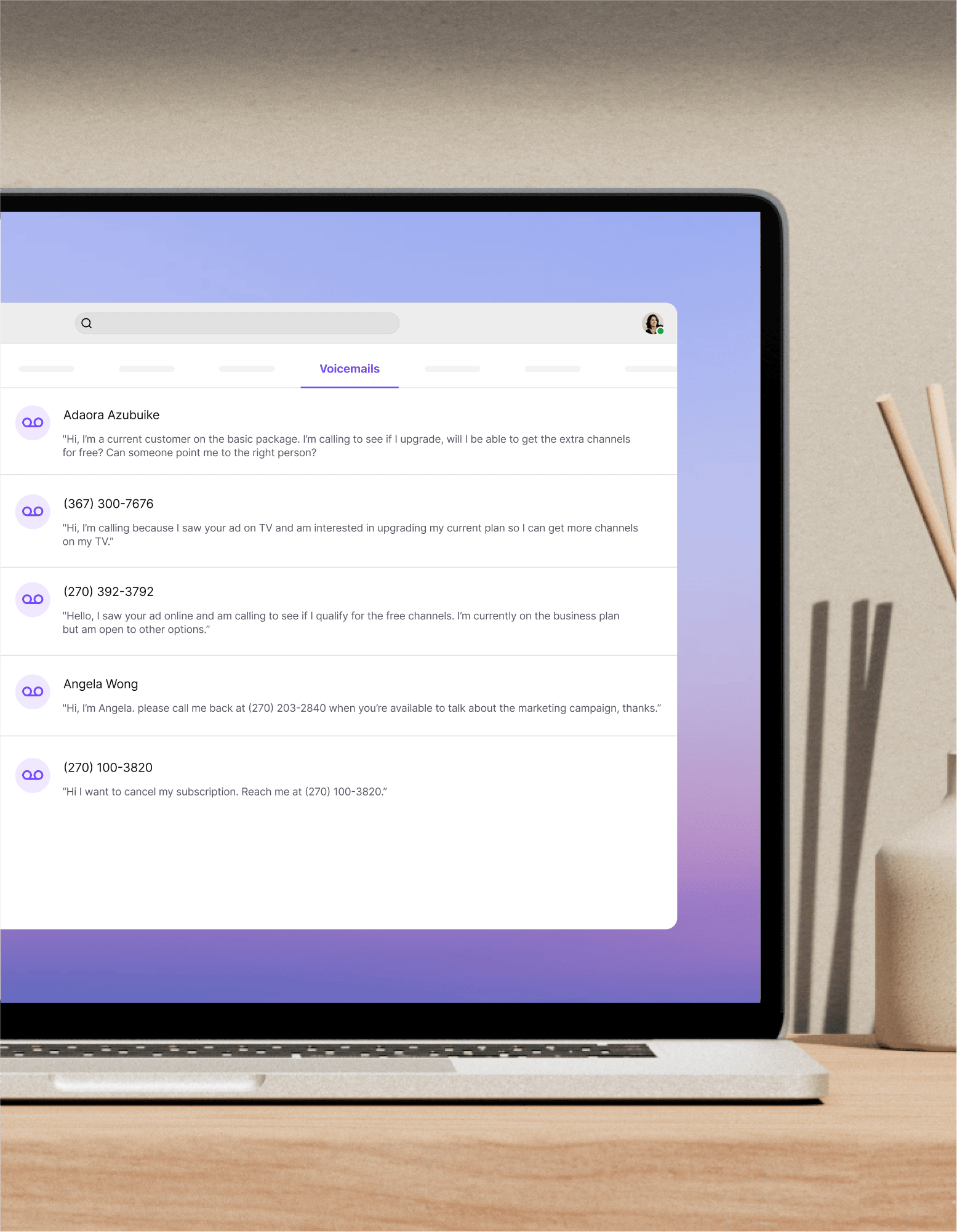
Visual voicemail
Too busy to listen to every single voicemail? Dialpad's AI-powered visual voicemail feature transcribes messages for you so you can read them and stay up to date. Try it for free! (You'll be set up with a phone number too.)
- Transcriptions in real time
- Included in every paid Dialpad plan
- Works across PC, Mac, iOS, and Android devices
Sign up for a free 14-day trial!
Voicemail is a must-have for pretty much every business, since it’s inevitable that you’ll miss a call here and there. But retrieving those voicemail messages isn’t always easy. Why? Well, when you’re busy or in meetings all day, you don’t always have time to check your voicemail and listen to every message. That’s where visual voicemail comes in.
(Fun fact: It’s been around for a while and was first introduced to Apple iPhones back in 2007.)
We’ll show you how this handy feature works and walk you through everything you need to know. It just might become your next favourite productivity tool.
What is visual voicemail?
Visual voicemail is a telephony feature that brings voicemail into the 21st century—by allowing you to read your voicemail messages on a visual interface.
Essentially, it transcribes your voicemail messages so you can click to read each one from your voicemail inbox (along with helpful information about the caller and duration). Its purpose: To help you save time, prioritize responses, and have more flexibility over managing your voicemail messages.
One of the biggest benefits of using visual voicemail is, of course, for those fast talkers who speak so quickly that there’s no way you can jot down important information in their voicemail message (which means you’d have to go back and listen to it again) and when people leave their number in a voicemail for you to call them back. Unless you have a knack for remembering phone numbers the first time you hear them, having a transcription is helpful.
Built by the same team that built Google Voice, Dialpad offers an easy PIN-less voicemail message system so you don’t have to put in any codes or wade through the same prompt menus repeatedly to access your voicemails. (Plus you won’t have to listen to every single message to get to the one you want.)
Visual voicemail comes included with Dialpad's unified communications platform
Not all visual voicemail apps come with the same features. Here's what you get with Dialpad.
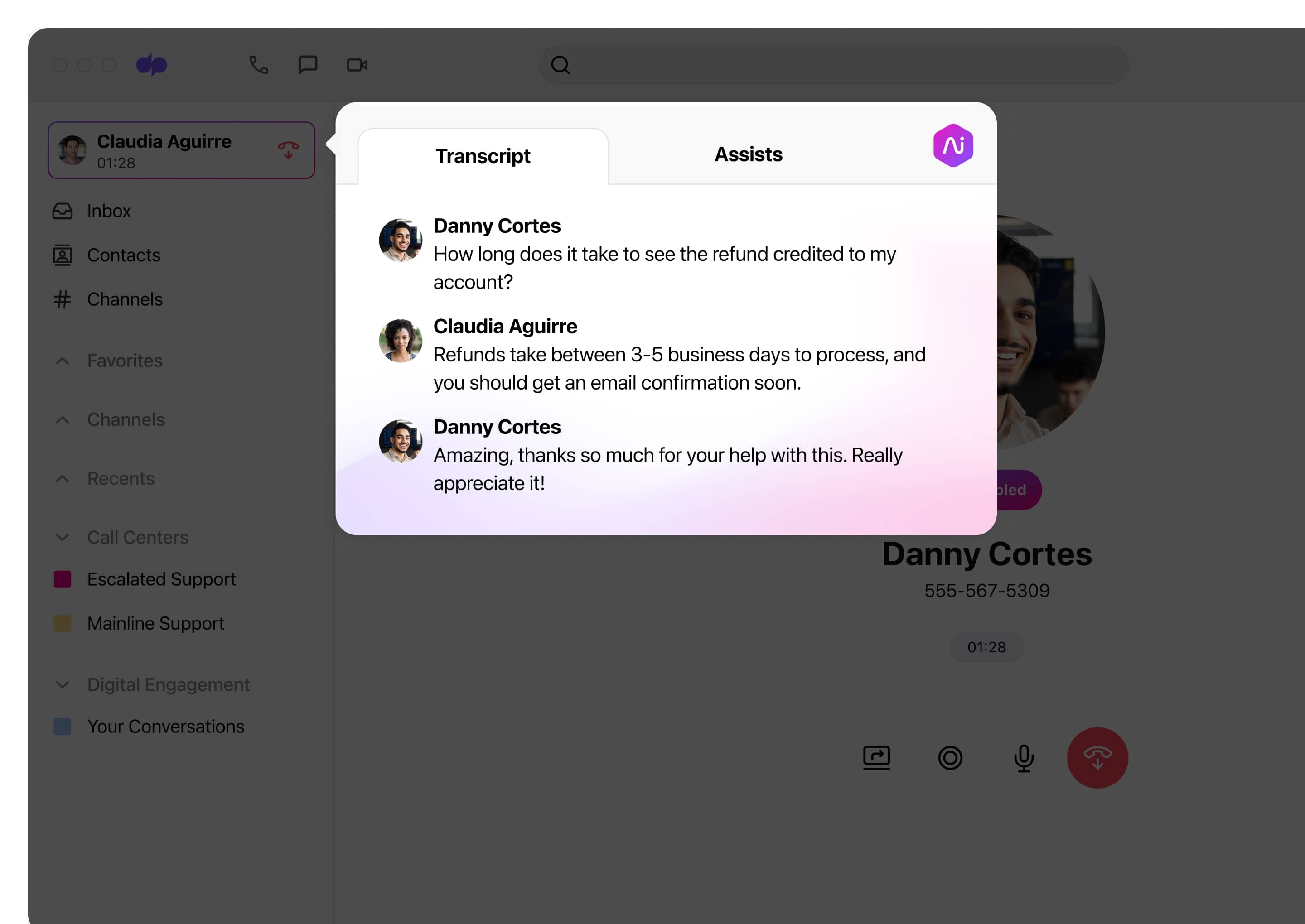
Hyper-accurate transcription
Not all voicemail transcription technology is the same. Dialpad Ai is built from the ground up by our own team, and it transcribes phone calls—in real time—more accurately than almost all competitors on the market.
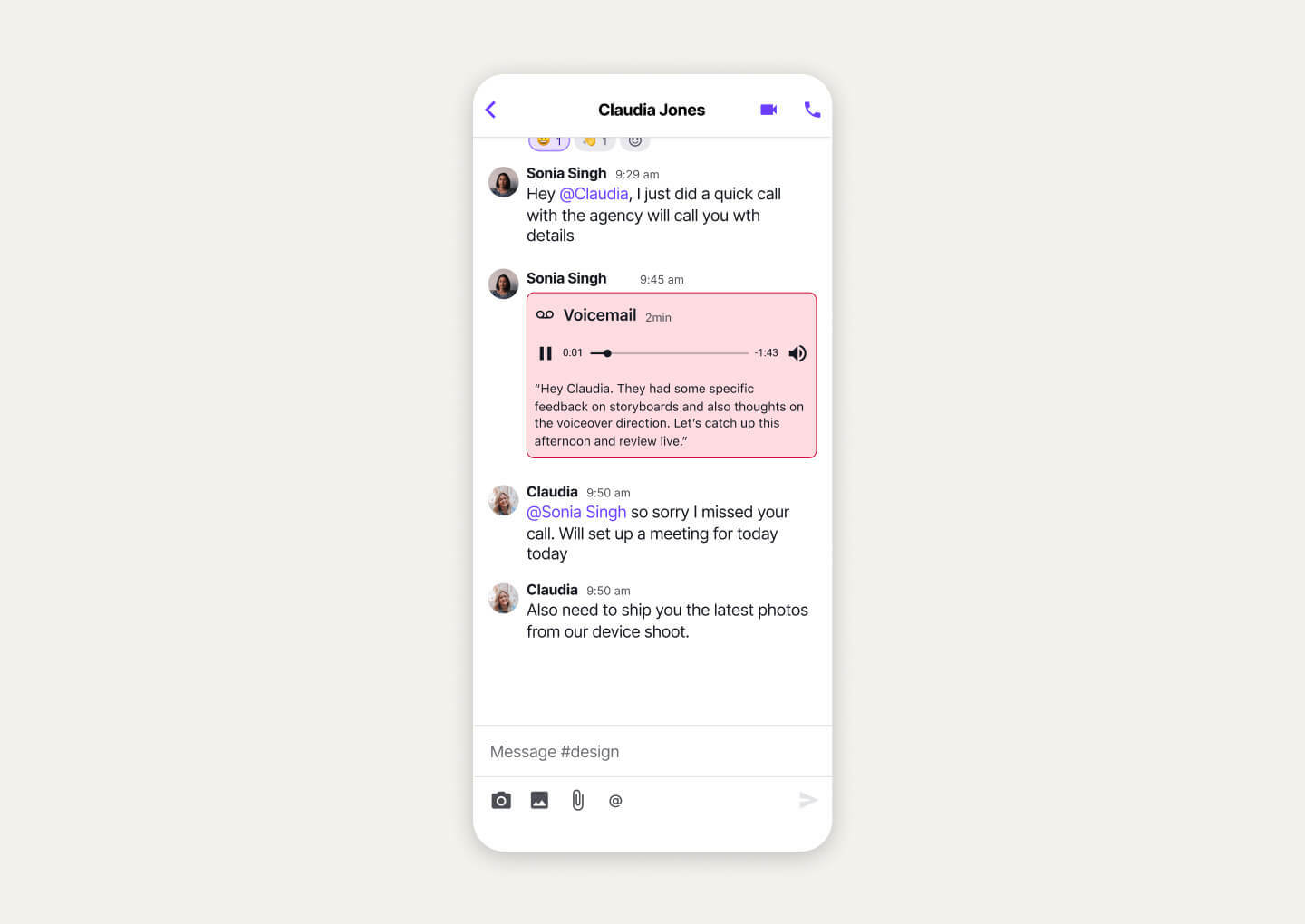
Easy sharing and email notifications
Dialpad emails both the audio and text version of the voicemail transcription file to you for easy sharing. Or, forward it along in a messaging thread!
👉 Dialpad tip:
Having an accurate voicemail transcription feature is nice because you don’t have to dial in, listen to messages, and re-listen because you couldn’t quite make out what the caller was saying the first time.
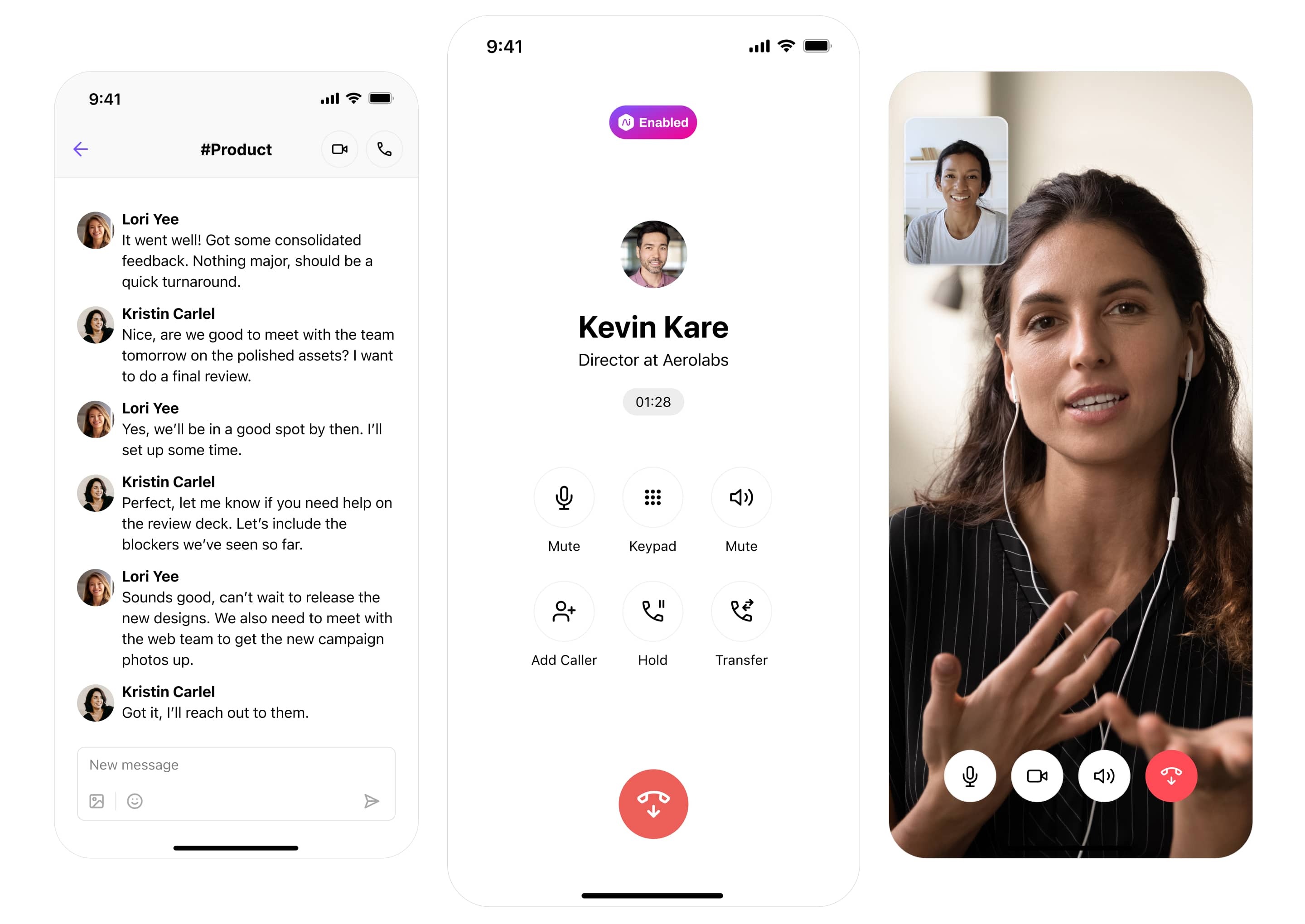
Easy access across all devices
With Dialpad, you can access visual voicemail messages across desktop and mobile devices including PC, Mac, Android, and iOS. Plus, your visual voicemail inbox will sync automatically with the voicemail server, meaning you can check your latest messages even when you’re not in the office.
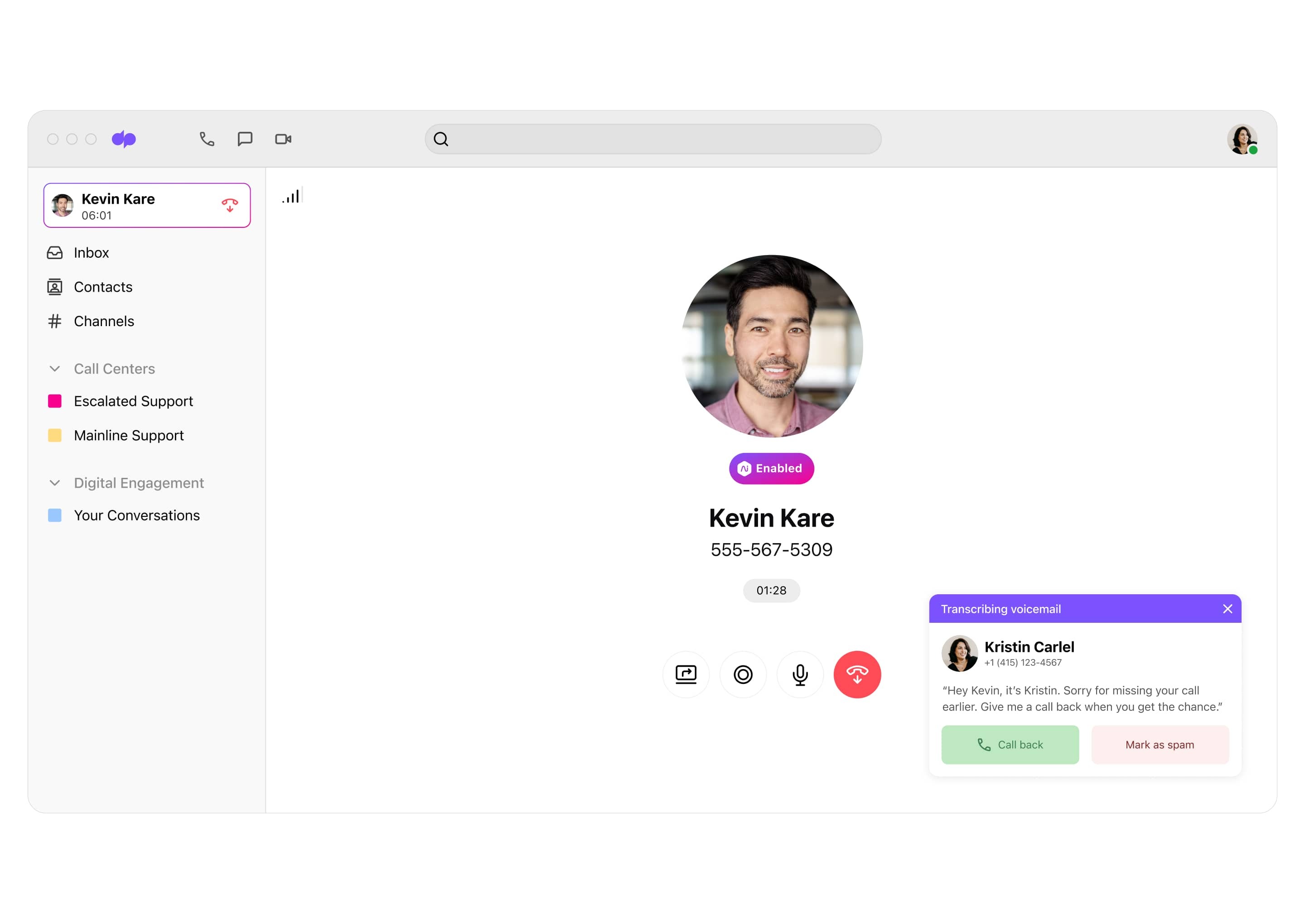
A user-friendly interface
Checking your visual voicemail inbox is as easy as opening your Dialpad app (or logging into on a browser) and clicking the Voicemails tab. That's it!
How does visual voicemail work in Dialpad?
Traditionally, you'd receive voicemail notifications alerting you that a caller had left you a message. You then had to dial into your voicemail inbox, enter your voicemail password or PIN, and listen to all your messages in reverse chronological order (the most recent ones first).
Visual voicemail, on the other hand, is typically accessed through a web or mobile app from your phone provider or a third party phone system. This allows you to access your voice messages on a visual interface, or special voicemail screen in the app. For example, here’s how the voicemail tab looks in Dialpad:
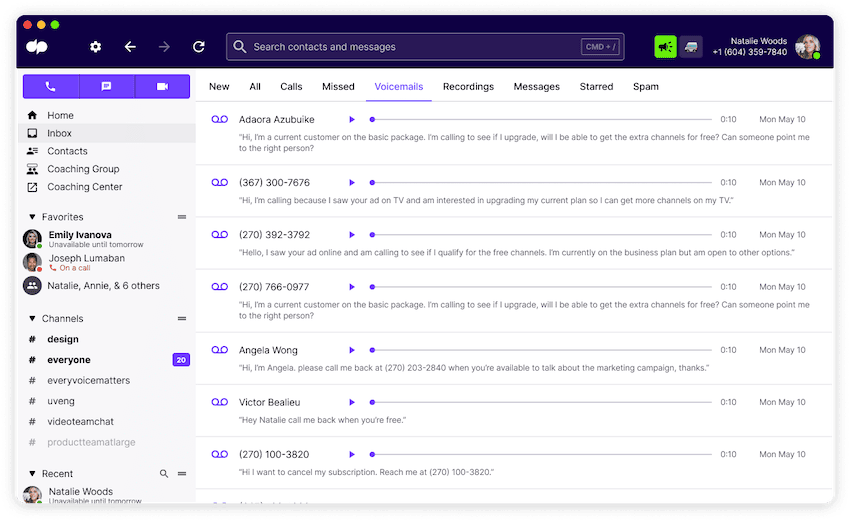
If you’re using Dialpad, voicemail transcription is automatic and instant. Whenever someone leaves you a voicemail, Dialpad will automatically translate it into handy written text for you. It’ll save all your voicemail messages to your inbox under the “Voicemails” tab.
To see your entire log of voicemails including the audio files that contain the actual voice recording, just go to your Voicemail tab in your Dialpad account. You can also download the transcripts into an easily shareable email format. (You know, for those extra long voicemails that contain a ton of info.)
Oh, and one of the biggest perks of Dialpad is that it’s a true browser-based platform. That means you can do literally everything in a web browser, just the same as you can in an app—including checking voicemails!
Want to try visual voicemail?
It comes included with all of Dialpad's plans. Sign up for a 14-day free trial to try it out yourself or, take a self-guided interactive tour to play with the app on your own first!
Okay. Now let’s look at how to set up visual voicemail. (It takes just a few steps. Super easy.)
How to set up and manage your visual voicemail
If you use Dialpad, setting up and managing your voicemail takes only two or three steps (plus you still have the option of recording a greeting for callers).
Once you have a Dialpad account, you can record your personalized voicemail greeting by opening the app or visiting Dialpad.com and navigating to Settings > Call Handling & Voicemail.
To check your voicemail messages, go to Inbox > Voicemails in your Dialpad app or window.
Here, you can read the transcripts for your voicemails or press the play button to listen to the audio messages. You’ll also be able to see the caller ID and the time and length of messages to help you decide which messages are the most important.
The drop-down menu next to a message allows you to:
Mark as read
Flag
Delete
Download
Forward as an email
👉 Dialpad tip:
If you need any help or troubleshooting, you can always contact our helpful customer service team or visit our Help Centre for information, tips, and resources.
Visual voicemail is available on all of Dialpad’s plans: Standard, Pro, and Enterprise, at no extra cost. As we mentioned earlier, you can use this feature through the web portal or mobile phone app.
Standard
Dialpad's Standard plan is best for small businesses with one office and one license. As well as featuring a voicemail transcription / visual voicemail service, the Standard plan includes features like:
Unlimited calling in Canada and the US
Transfer, hold, and mute call controls
Custom voicemail greeting
Google Workspace and Microsoft 365 integrations
Virtual fax (add-on)
Custom off-hours routing
Pro
The Pro plan is the most popular one for growing businesses and covers up to 10 office locations. It has a minimum of three licenses and includes everything that our Standard plan does, with the following additional features:
24/7 phone, live chat, and web support
Local phone number support in 50+ countries
API and webhooks for additional customizations
Enterprise
The Enterprise plan is designed for larger organizations with unlimited office locations. It requires a minimum of 100 licenses, and includes all the features of the Pro plan above along with the extra features like:
100% uptime guarantee SLA
Custom data retention policies
Benefits of visual voicemails: Why use them?
There are many reasons for using visual voicemail, and most people will actually find a feature like this useful if they’re often on the phone. Let’s check them out.
It lets you go through your voicemail messages more quickly
Being able to retrieve voice messages quickly has obvious time-saving advantages. If we’re being honest, traditional voicemail systems make the process more complicated (and time-consuming) than it needs to be.
First of all, you have to sign in or dial a number to call your voicemail. Then you need to listen to a long-winded multiple-choice menu. Next, you have to listen to all of your messages in reverse chronological order to get to the most important ones.
Why shouldn’t visual voicemail messages be as easily and quickly handled as SMS messages, emails, and other forms of visual messaging?
It makes you more productive
If you’re the type of person who gets lots of voicemails, then you’ll probably find it helpful to be able to visually scan your transcribed messages—this way, you can more quickly see which ones actually deserve your time and attention.
Which then allows you to prioritize which messages need addressing first, which lets you get back to people more efficiently. If your voicemail was from a cold call, then who cares—but if it’s from a potential client, then you do not want to be listening to all of them before you get to that crucial message from that future client.
If you’re in a business where the fastest person to respond wins, then visual voicemail is definitely a tool that helps you digest messages—and respond—more quickly. Whether it’s an opportunity to improve customer experience and satisfaction or close a deal more quickly, it just might give you the edge you need.
It makes voicemails more accessible
Traditional voicemail systems aren’t particularly accessible. Some even require you to access your voice messages on the actual physical desk phone that you use to make phone calls in the office.
Not exactly practical if you can’t make it into the office or if a caller left an important message on Saturday and you can’t get back to them until after the weekend.
Even if you can dial into your voicemail box with your mobile phone, it isn’t always convenient to listen to messages on the go. Maybe you’re in an environment where playing an audio clip would be disruptive? Maybe you need to multitask? Simply looking at your phone screen to read messages is way easier, and as accessible as receiving a text message.
For example, imagine you’re in an important meeting, but you’re also expecting to receive some vital information on a phone call. In this case, you’d be able to glance at your phone (discreetly) and read that information as text—without disturbing anyone else in your meeting.
Visual voicemail can solve all these problems, simply by giving you access to your messages from practically anywhere with internet access. iPhone or Android, Samsung or Mac, you can access your voicemails from any device.
This degree of accessibility makes visual voicemail perfect for busy remote or hybrid teams.
It’s more shareable
Sure, getting a transcription in your voicemail inbox is great, but what if you need to share the information with other people?
That’s one of the benefits of using a business communications platform instead of just your mobile phone for calling and messaging. There are certain things that you just can’t do with a mobile phone alone. For example, Dialpad can email you both your audio voicemail and a transcription of it, which lets you not only read your messages in text form, but also forward them to the people who need to be kept in the loop.
(It’s equally easy to do this with multiple recipients, too.)
It helps with record-keeping
Trying to organize and store traditional voicemails for your records is tricky, to say the least. Impossible, even.
But visual voicemail has the added benefit of being a straightforward record-keeping aid.
For example, Dialpad will transcribe messages and email them to you, but it also gives you the option to set up a Google Drive folder to store them in, which essentially creates a detailed archive. This one is more around voicemails rather than visual voicemails, but being able to back up your voicemails right to your Google Drive can come in handy if that’s a big part of how you communicate:
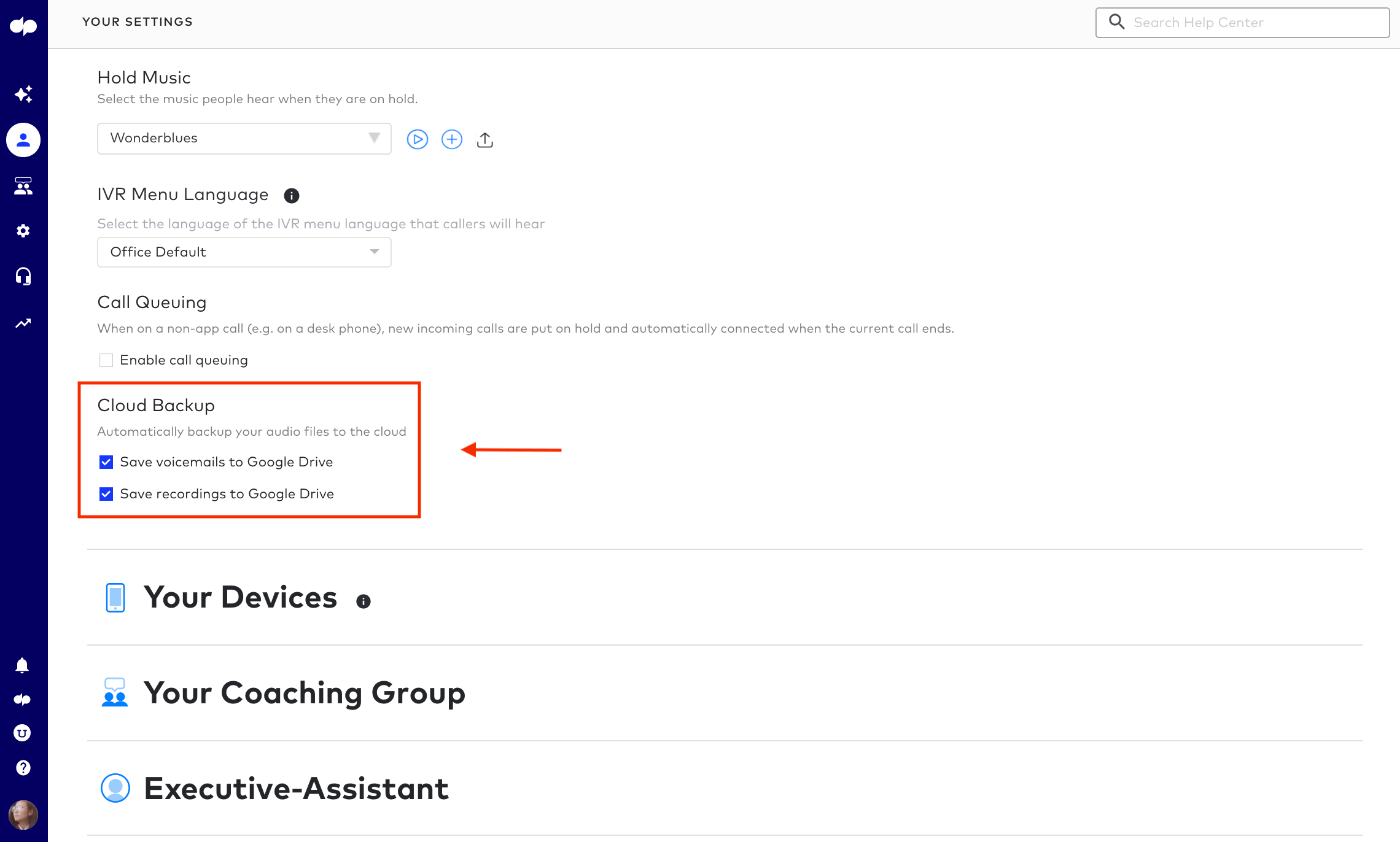
From Google Drive, you can of course download the voicemails as MP3 files to save on your computer or USB drive.
To have your voicemails automatically saved to Google Drive, just go to “Advanced Settings” in your Dialpad account and check off the “Save voicemails” box under “Cloud Backup.”
Visual voicemail: A better way to handle voicemail messages
If you want to eliminate the need to listen to incoming voicemails, then you need a visual voicemail app or some type of transcription software.
Not only does it make it simple to see all your messages in a convenient interface, it’s also easier, faster, and more flexible than the traditional way of doing it.
So, say goodbye to calling a phone number to listen to your messages.