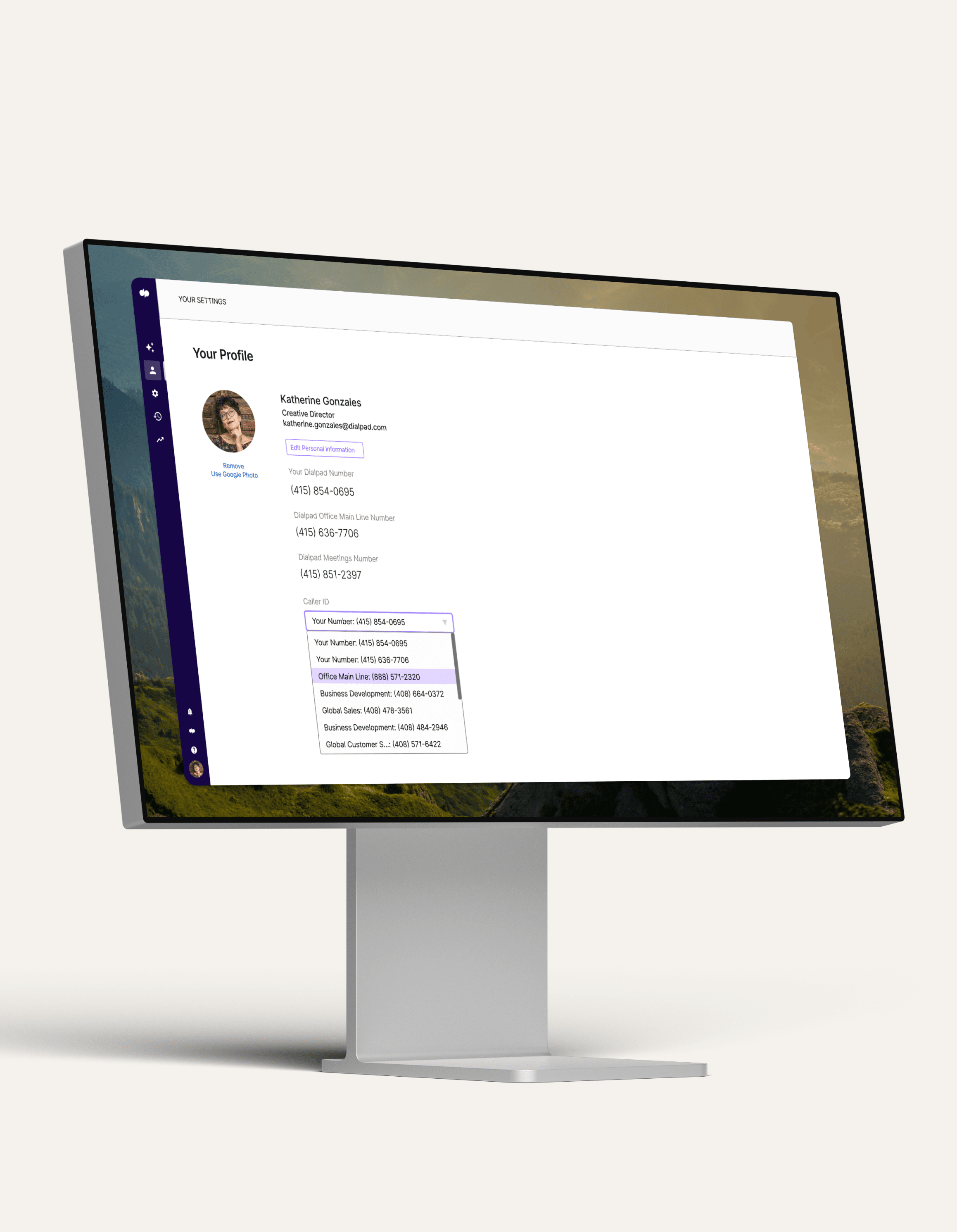
Caller ID
How often do you decline a call because you don’t know who’s calling? Using Dialpad’s customizable caller ID feature, you can make business calls from your personal mobile phone—while displaying your company number instead of exposing your personal phone number. See how it works with a free trial of Dialpad's unified communications platform!
Sign up for a 14-day free trial!
People aren’t picking up their mobile phones for scammers and robocalls posing as unknown numbers—you wouldn’t either, right?
Dialpad’s caller ID gives the person you’re calling all the info they need, like your company and what department you’re calling from.
How does caller ID work?
When you receive a call on your phone, the caller ID information is usually pulled from the phone number that's assigned to the person making the call. This phone number is then matched up from the contact list on your phone, if that person is already a contact. Caller ID information can also be pulled from the SIM card associated with the phone. If the person making the call has their name and other information stored on their SIM card, that information will be displayed on your caller ID.
When you make a phone call, you usually have the choice of whether you want to show your caller ID information, and if so, which number you want to show. This is a handy feature for salespeople in particular, since they are regularly talking to clients from their personal cell phones, and may want to protect their private phone number and other details.
Get a business phone with caller ID and more with Dialpad
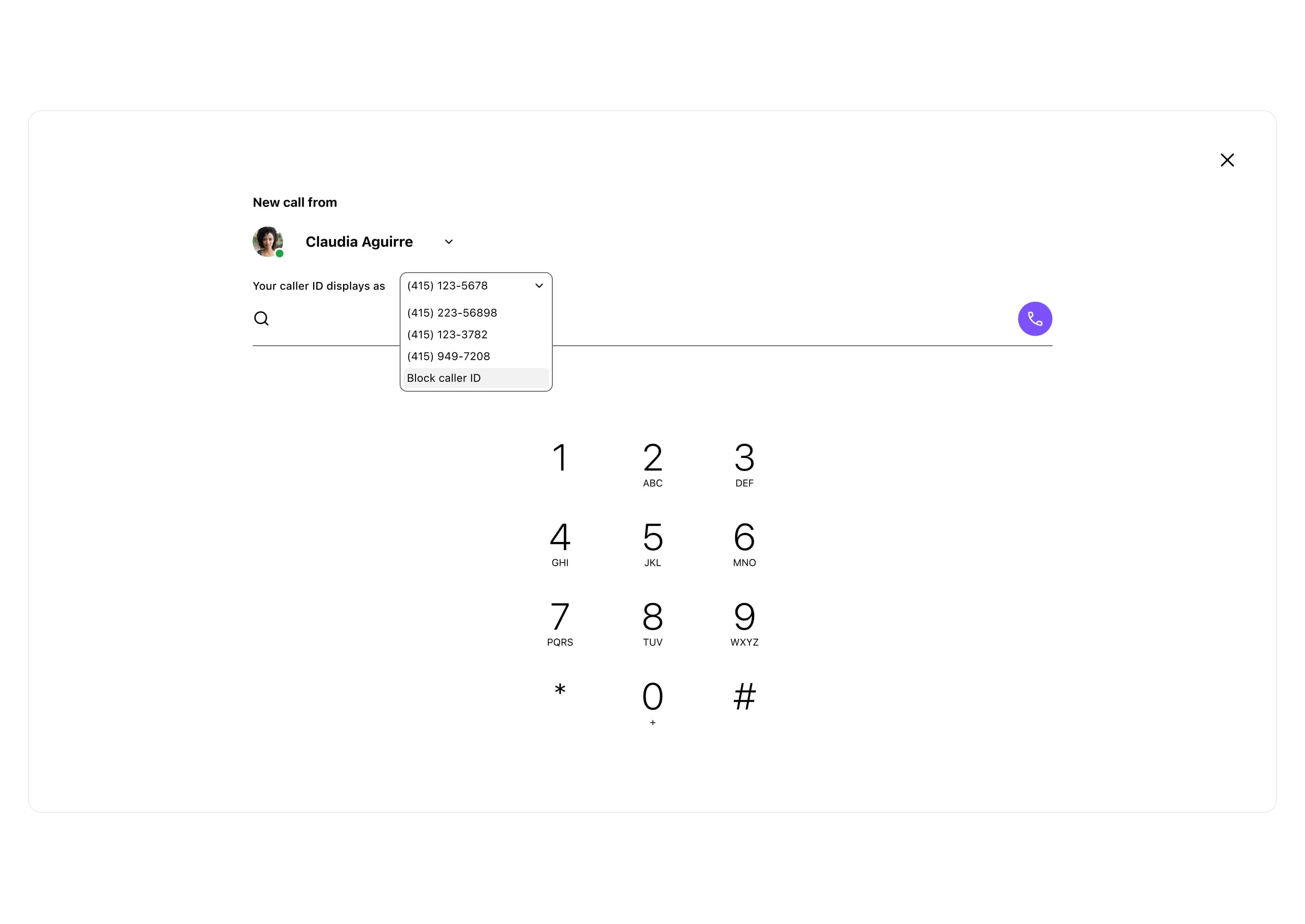
Easy one-click changes
In Dialpad’s app, you can toggle between different phone numbers with just a click or two. Use your own personal number, your sales department’s number, or any other business number that’s hooked up to Dialpad—or block your caller ID display for one-off calls.
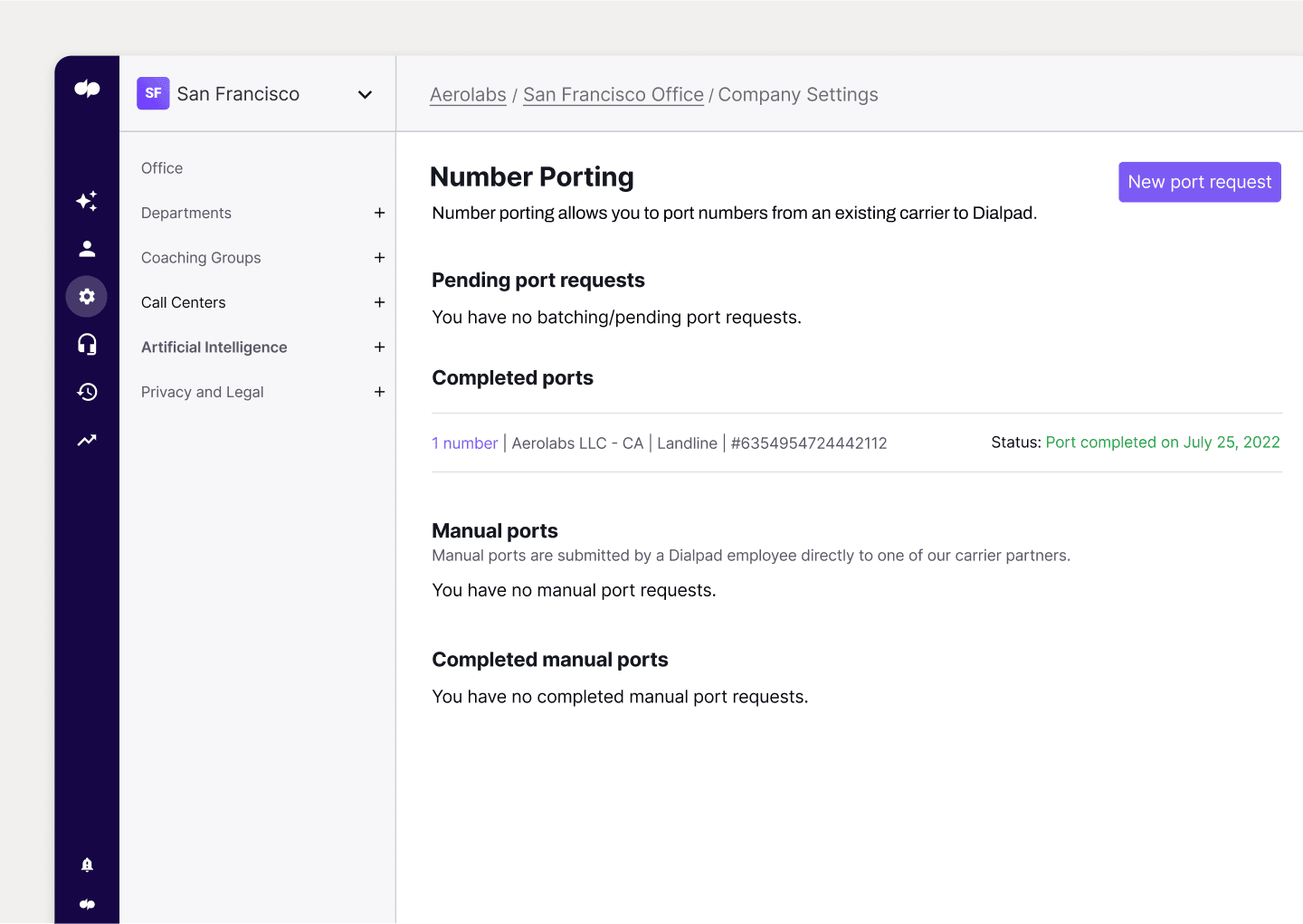
Set up in minutes
Want to add new users, manage your virtual phone number, or port phone numbers? You can do all that easily in literally minutes, with admin features right in your online dashboard.
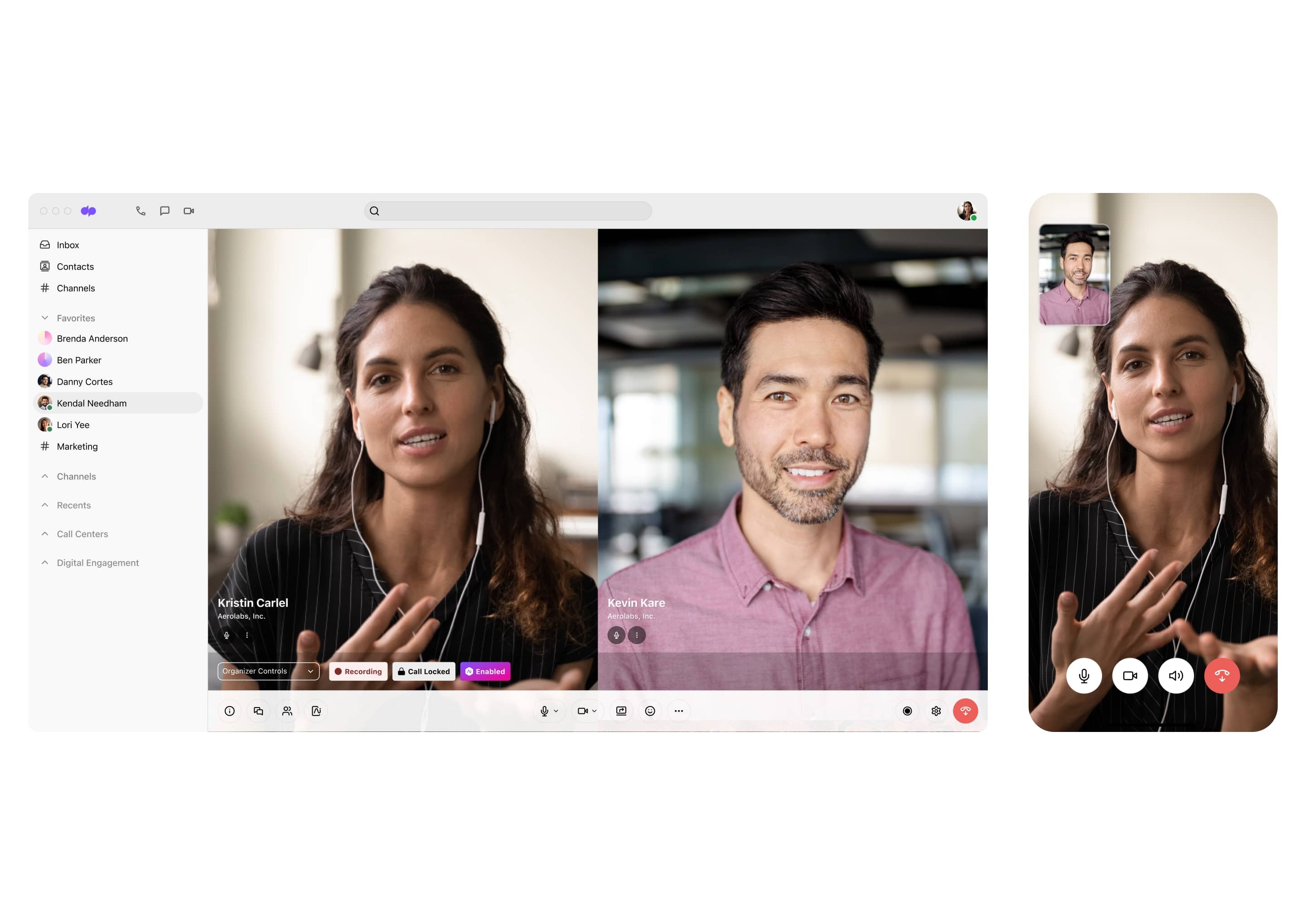
Desktop and mobile app
With Dialpad, you can make outbound calls with caller ID from both desktop and mobile apps, which work across iOS, Android, Mac, and PC.
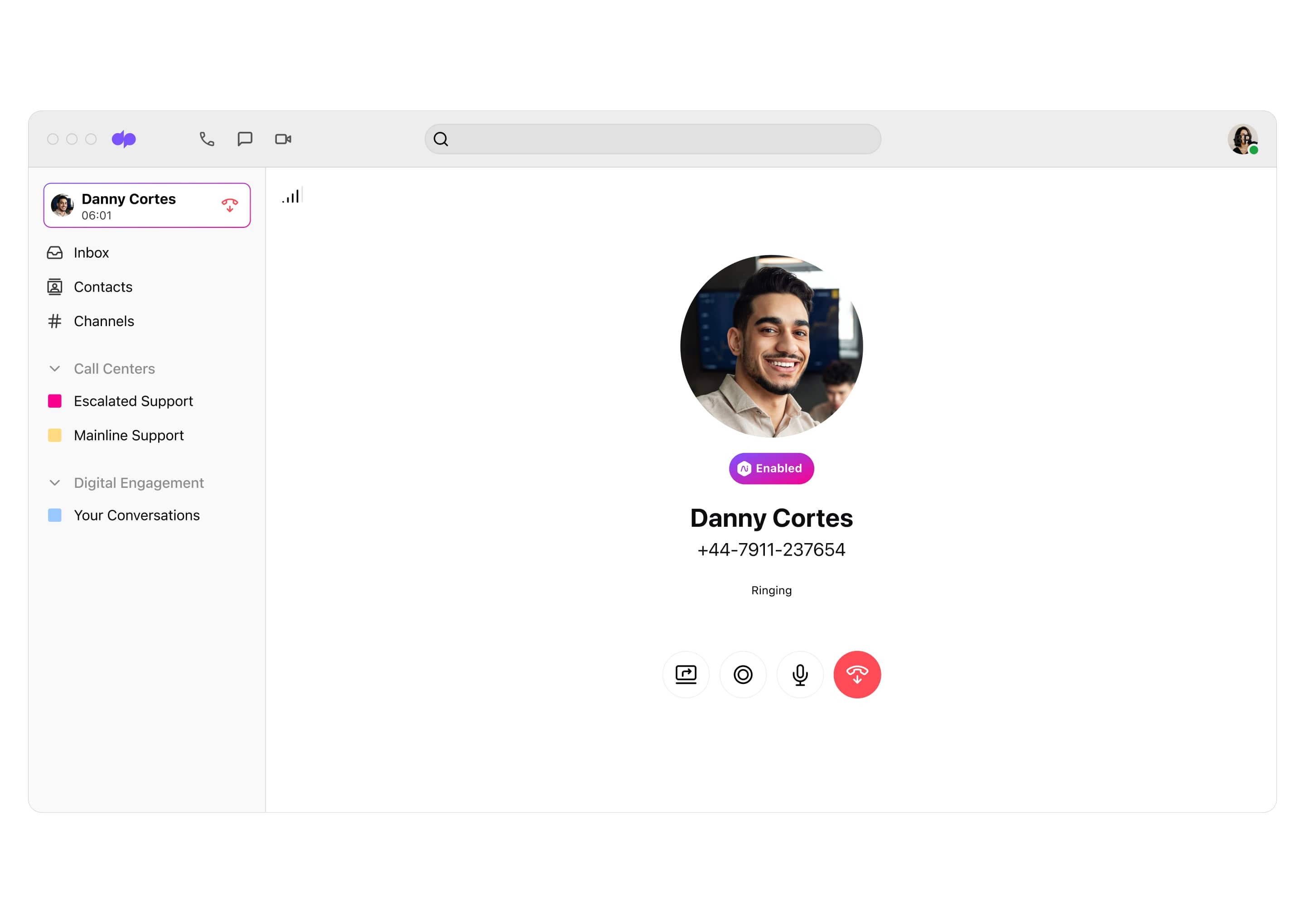
+650, +202, +61, +44, you name it
Dialpad’s caller ID services can cover all the numbers in your system, making it especially useful for sales teams that do lots of phone outreach. With local presence dialing bundles, you can make sure that sales reps are calling from recognizable area codes, which tends to boost their chances of getting a pickup.
Dialpad's pricing:
- USD $
- CAD $
- EUR €
- GBP £
- NZD $
- AUD $
- JPY ¥
Find the right plan for you
All the value of the Standard plan, plus:
All the value of the Pro plan, plus:
How caller ID supports business operations and initiatives
Dialpad's call identifier feature is available at the Main Company Number, Department, and Individual levels.
When someone places a phone call, caller identifiers, including the caller's company or department name and the phone number, are sent to the recipient and displayed on their call display or screen as the call arrives.
Spam calls and telemarketers are often listed as unknown or blocked calls. Caller ID identifies these calls so you can screen them or send them to voicemail.
Caller ID for incoming calls from customer service
While people won’t answer a call or text message from an unfamiliar phone number and area code, they will answer a customer service call from a company they know. Complete caller ID information allows the people you’re calling with important information like company name or department information before they answer the phone.
Caller ID admin features
Whether you have a small business phone system or an advanced enterprise phone system, it should give you flexible administrator options for caller ID. With Dialpad, for instance, administrators can easily enable caller ID online from the web or app dashboard. From there, you can provide permissions to specific teams and users, allowing them to make calls from different numbers, depending on the reason for the call or who they’re calling.
Administrators can:
Allow or disallow team members to use the Main Company Number as their own caller ID number (team members will always be able to use their assigned Dialpad phone numbers).
Select what numbers Department Operators or Call Center Agents can use as their caller ID number.
Allow individual users to be able to block their own caller ID numbers.
👉 Dialpad tip:
You can always opt to dial *67 before your recipient's # to block your caller ID or *87 to unblock it.
Get started with custom caller ID
With Dialpad, you’re not just getting a business phone system. You get a communications platform (with built-in messaging and video meetings)—and every plan comes with the ability to customize your caller ID. Try it with a 14-day free trial or, take a self-guided interactive tour of the app!