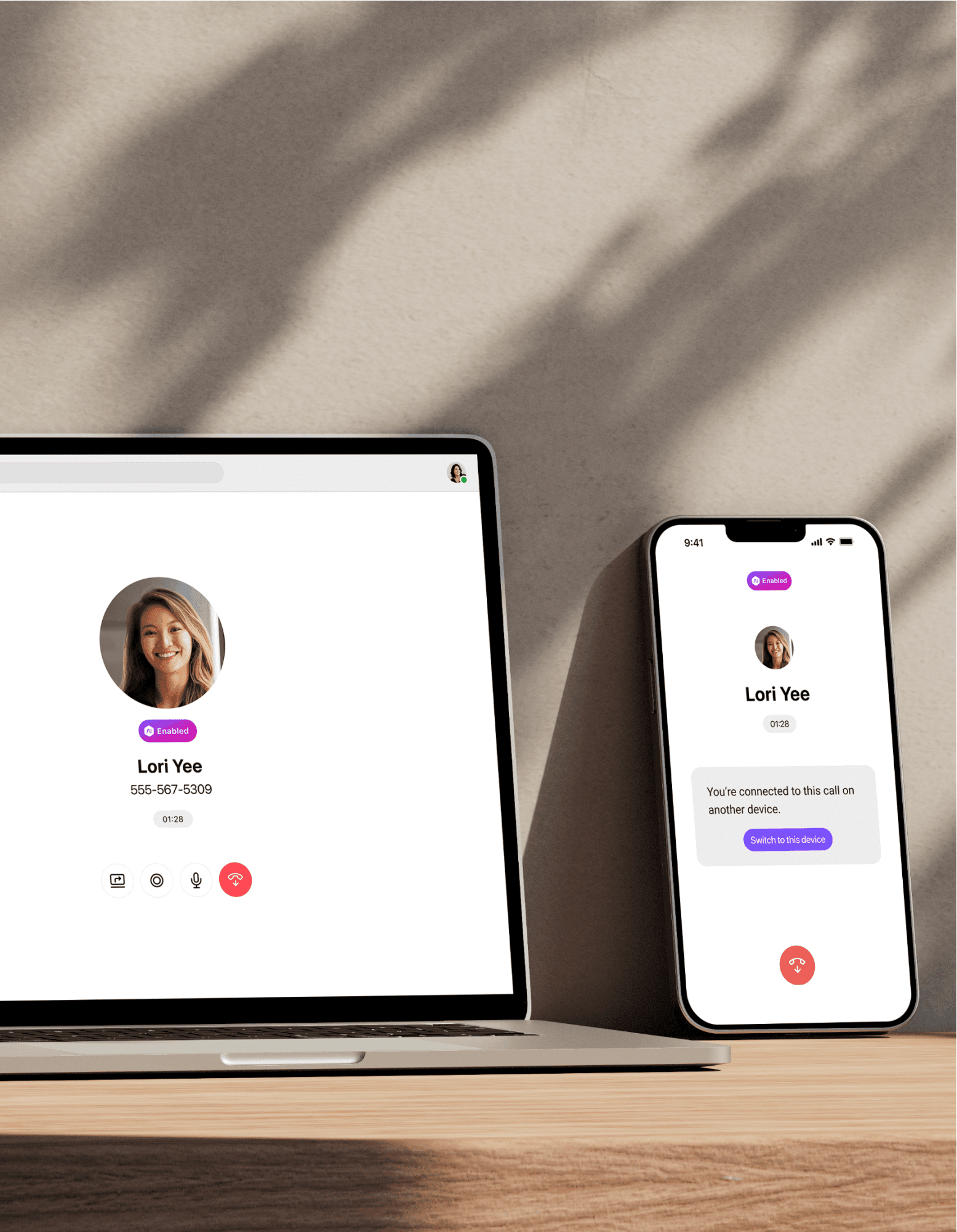
Call Flip
Have you ever taken a call from your computer, but need to step away without interrupting the conversation? You can do that with Call Flip. Dialpad lets you move a call from your laptop to your smartphone (or your tablet) and vice versa. Sign up for a trial of Dialpad's unified communications platform to try it out. It takes just a few minutes, and you'll be set up with a virtual phone number too!
Sign up for a 14-day free trial!
What is a "Call Flip?"
First off, it has nothing to do with those Motorola flip phones from the early 2000s.
Call flipping is a feature found in some business phone systems that allows you to move phone calls from one device to another.
Say you’re on a lengthy call on your cell phone. Another 10 minutes and you’ve got a sale worth big bucks—but you see that the battery bar on your phone is nearly at zero.
No problem—just flip that call to another device that’s linked to your Dialpad account and you can continue the conversation seamlessly. This works on laptops, phones, and tablets!
Best of all, there’s no need to even tell the other person on the line that you’re flipping the call. Everything happens seamlessly through the mobile or desktop app.
Call Flip: Never cut a call short again
Cutting a call short has broken more than a few hearts, ruined countless business deals, and left many a customer disgruntled. With call flipping functionality, you can make these a thing of the past. Just one tap, and you can instantly flip an active call from your laptop to your cell phone or vice versa—without interrupting or dropping the call:
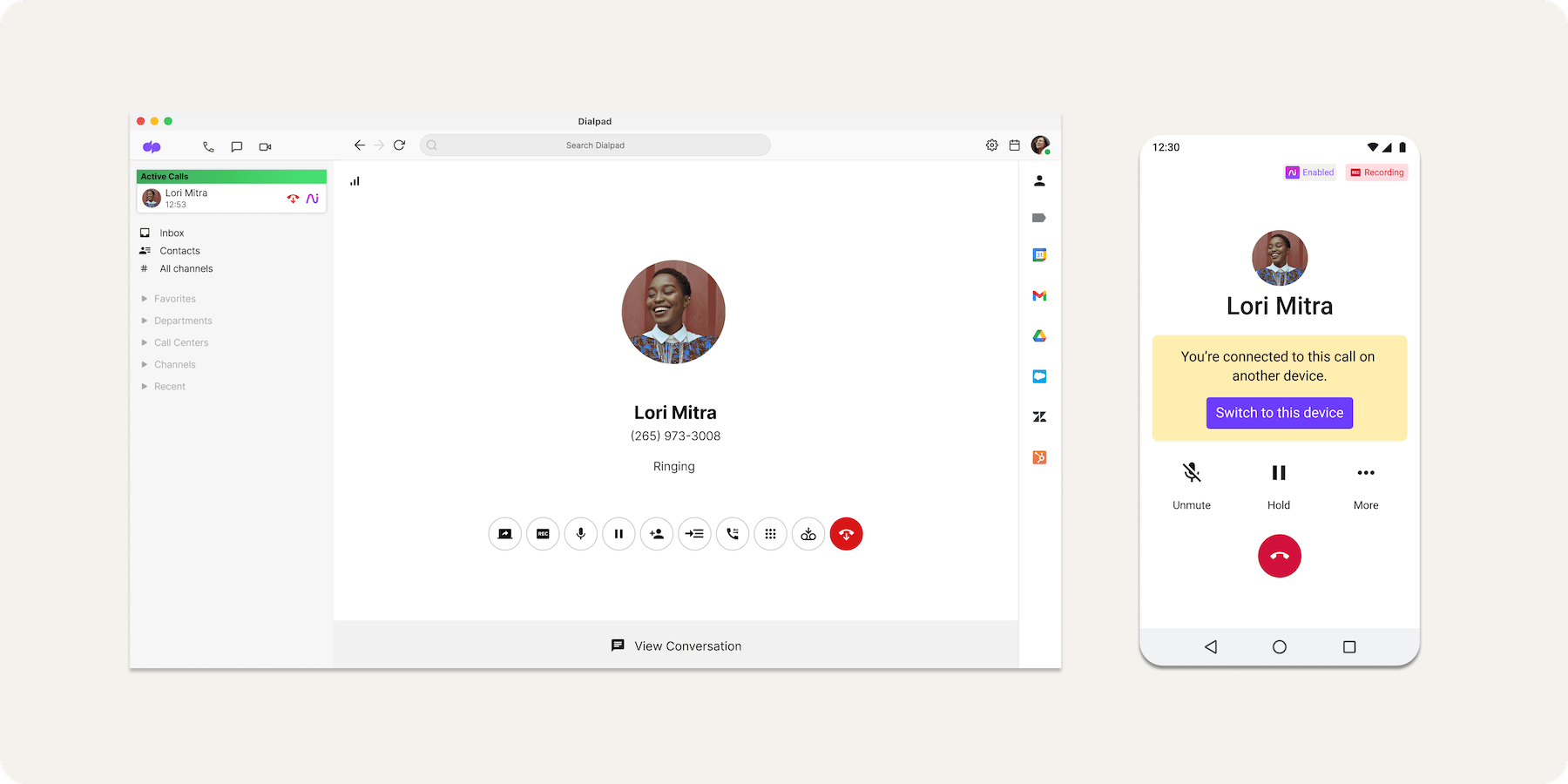
More than just Call Flip: What you get with Dialpad
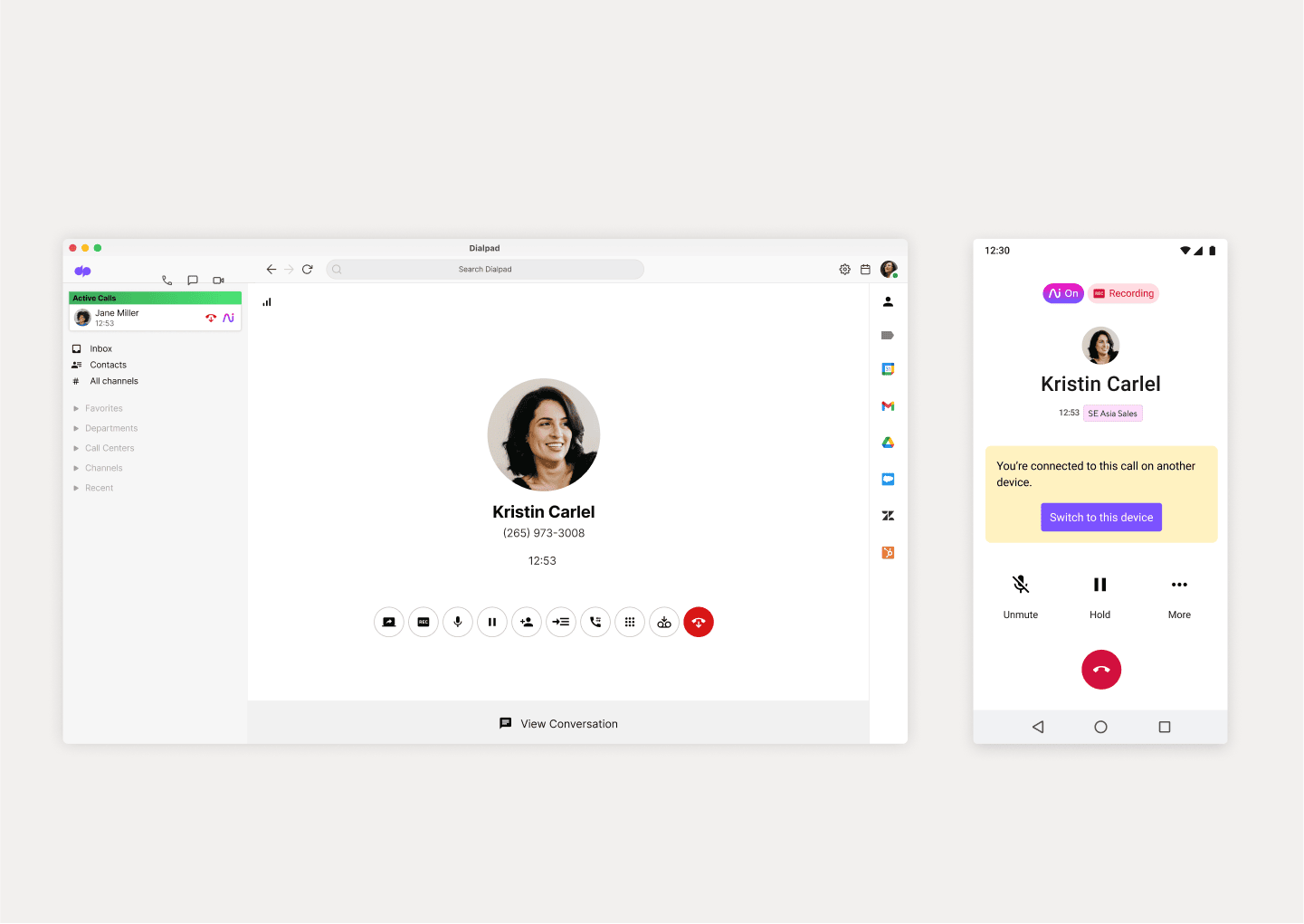
Take calls from anywhere...
You can't truly "work from anywhere" without this functionality. Important calls with potential investors and clients can happen anytime, and you can't always say, “I need to pick up my kid—call you back tomorrow?” or “Can I send you an SMS to finish the deal?”
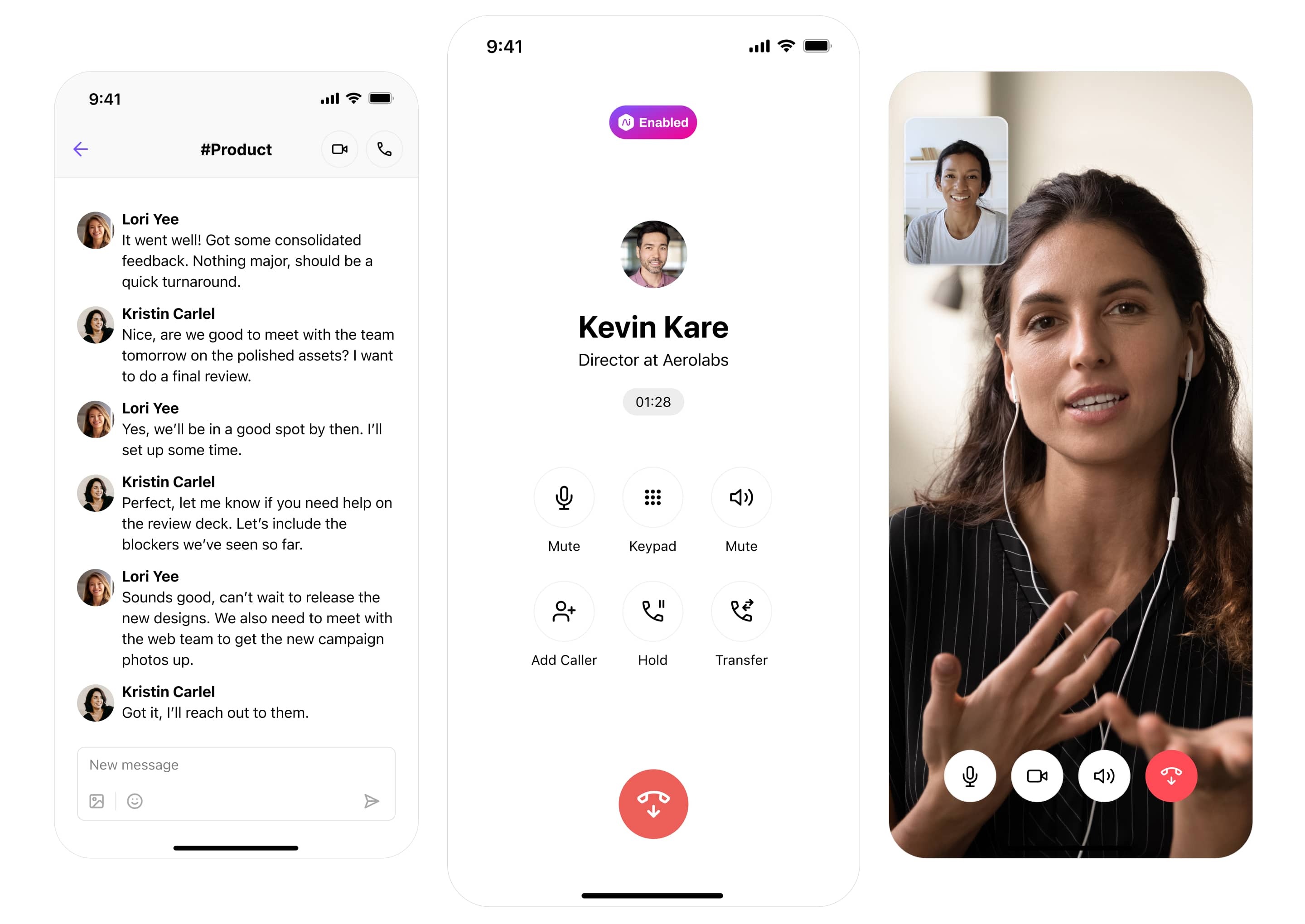
... On any device
If you have Dialpad’s app downloaded on your desktop and mobile devices, you can use Call Flip to send calls between all of those devices—with just one tap.
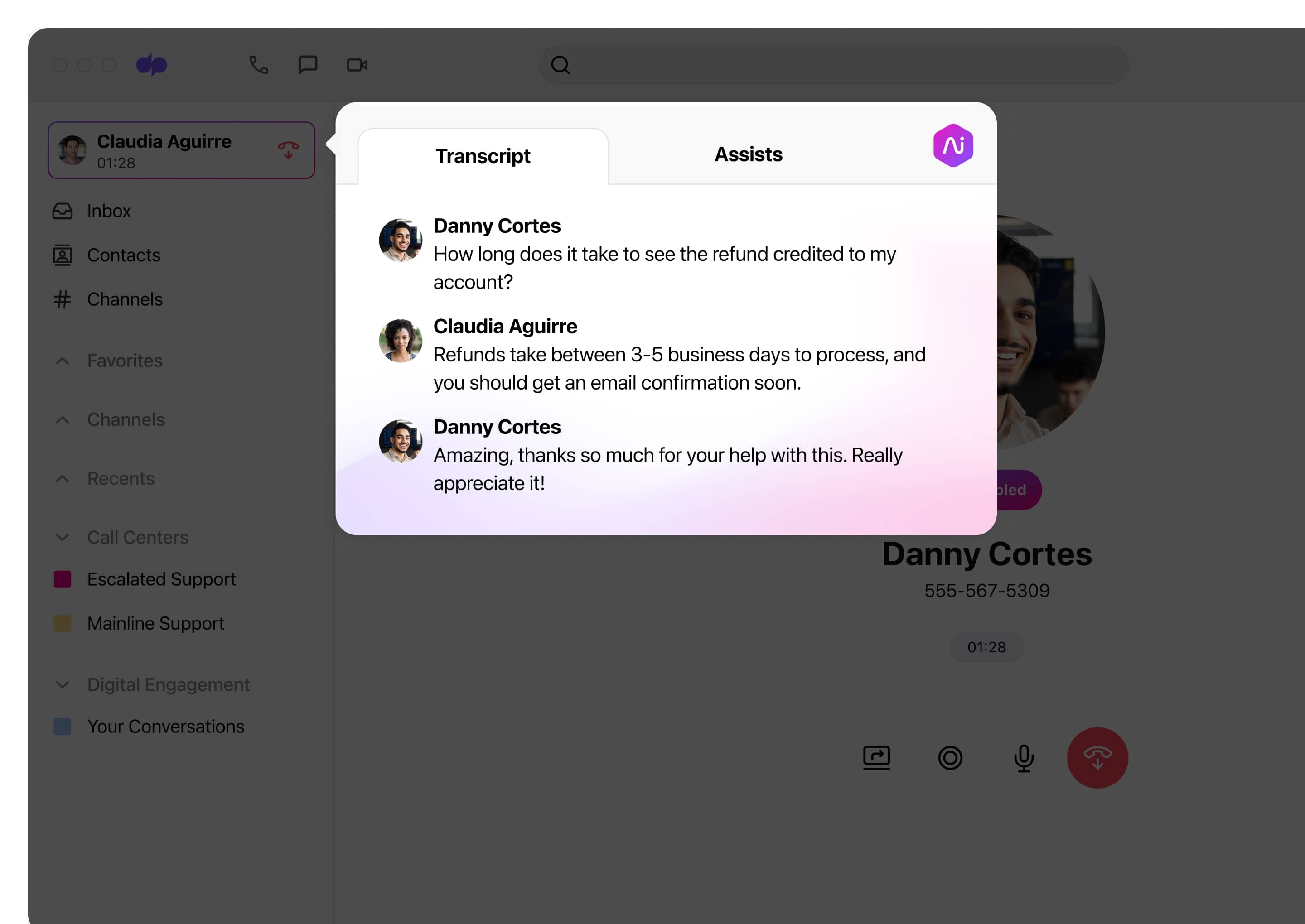
Meet Dialpad Ai
Not only can Dialpad's proprietary AI transcribe your phone and video calls in real time, it can also summarize what happened during your meeting along with follow-up tasks, to help you have more productive meetings.
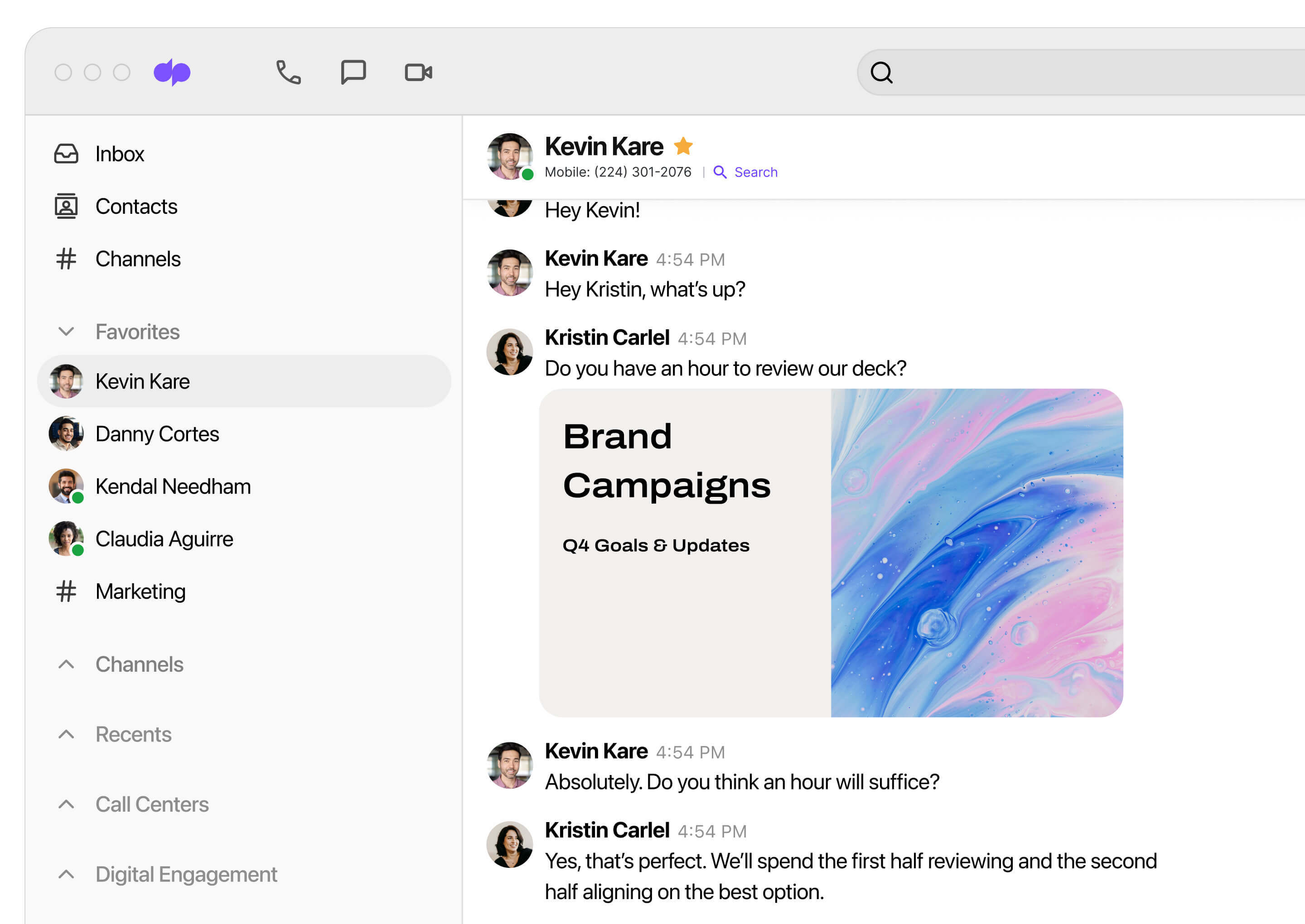
Truly unified communications
Dialpad is actually a UCaaS (Unified Communications as a Service) platform with a phone system built in, which means you get SMS/MMS and instant messaging, video conferencing, and other advanced features—all in the same app.
How do I use Call Flip?
Moving calls between your Dialpad-connected devices is seamless and easy.
1. Call Flip is a feature in Dialpad’s unified communications platform (which also comes with video conferencing and messaging) / business phone system, so you’ll need to sign up for a Dialpad account first.
2. Download the desktop and mobile app, and go into your Settings to check that the devices you’re using are listed there. (You can configure everything else here too.) You’ll then be able to Call Flip between these at will.
3. While you’re on your live call on one device (say, your computer), just open the Dialpad app on the device that you want to move the call to. (Maybe your mobile phone?) In Dialpad, you just have to open up the app on your phone, and you’ll be able to see any active calls that you’re on (regardless of which device you started that call on) in your home screen.
4. Hit the "Switch Call to This Device" button on the touchscreen of that second device.
5. That’s it! You don’t need to tap any other buttons on the keypad—your call will instantly continue on the new device and end on the original device.
See how SpinCar's team uses it:
“
When I’m on a call and have to step away from my computer, I just hit a button and the call flips from my computer to my phone as I’m going out the door. With most other platforms, you don’t really find that kind of seamless transition.
”Michael Case
IT Manager, SpinCar
HD call quality on the flip
Because of Dialpad’s modern pure cloud architecture, when a live call moves between devices, the quality of the transmission stays consistent. That means both call participants enjoy the same level of audio fidelity—even if you're flipping the call from Wi-Fi calling to carrier or vice versa.
Work from anywhere with Call Flip!
Take phone calls from anywhere and switch between your laptop and phone if you need to. Sign up for a 14-day free trial to take it for a spin—it takes just minutes, and it's even faster with a Google or Microsoft 365 account. Or, take a self-guided interactive tour to play with Dialpad on your own!
FAQs about flipping calls
Does Call Flip or device switching cost anything?
No. The Call Flip feature comes included in all paid Dialpad plans without any added fees!