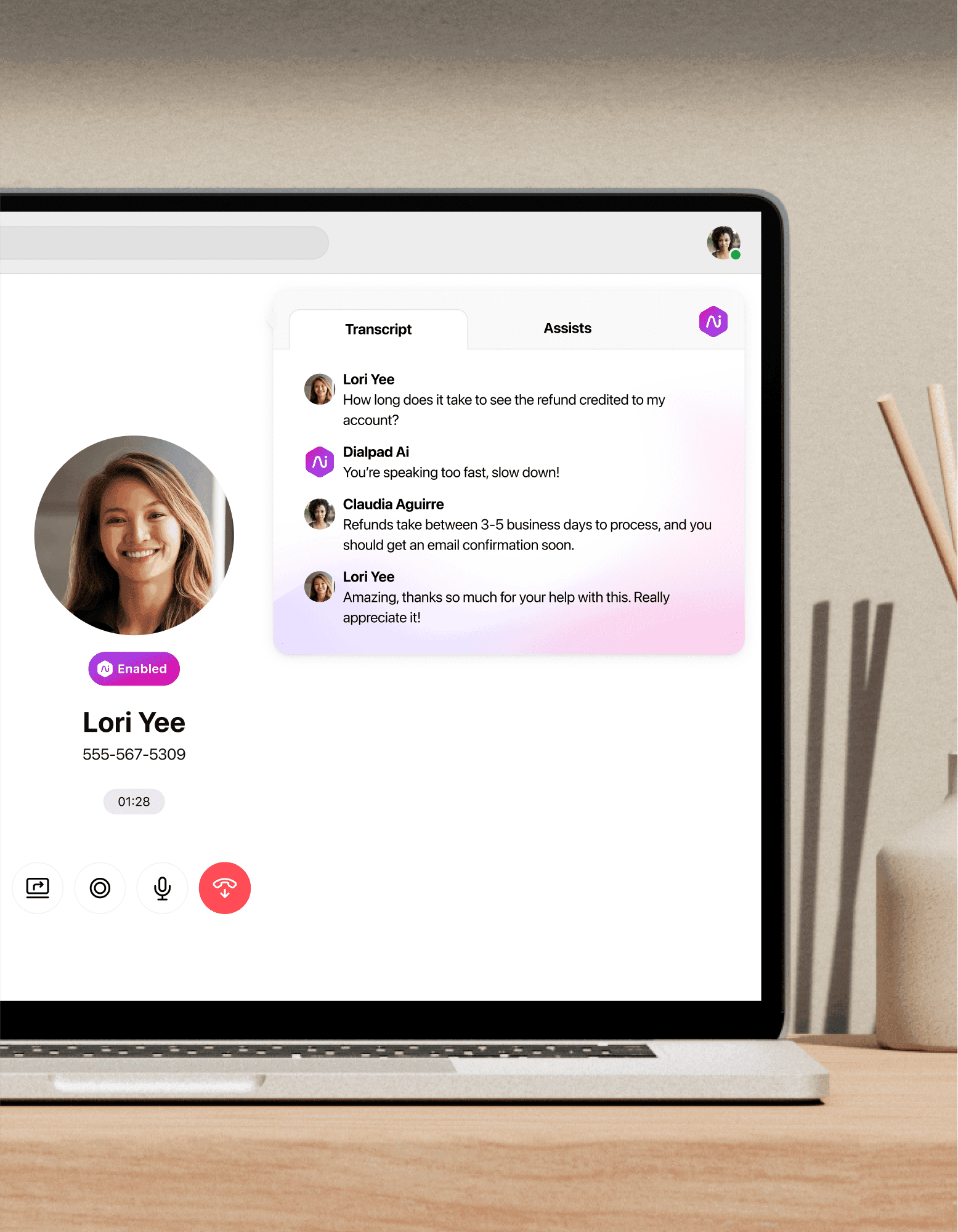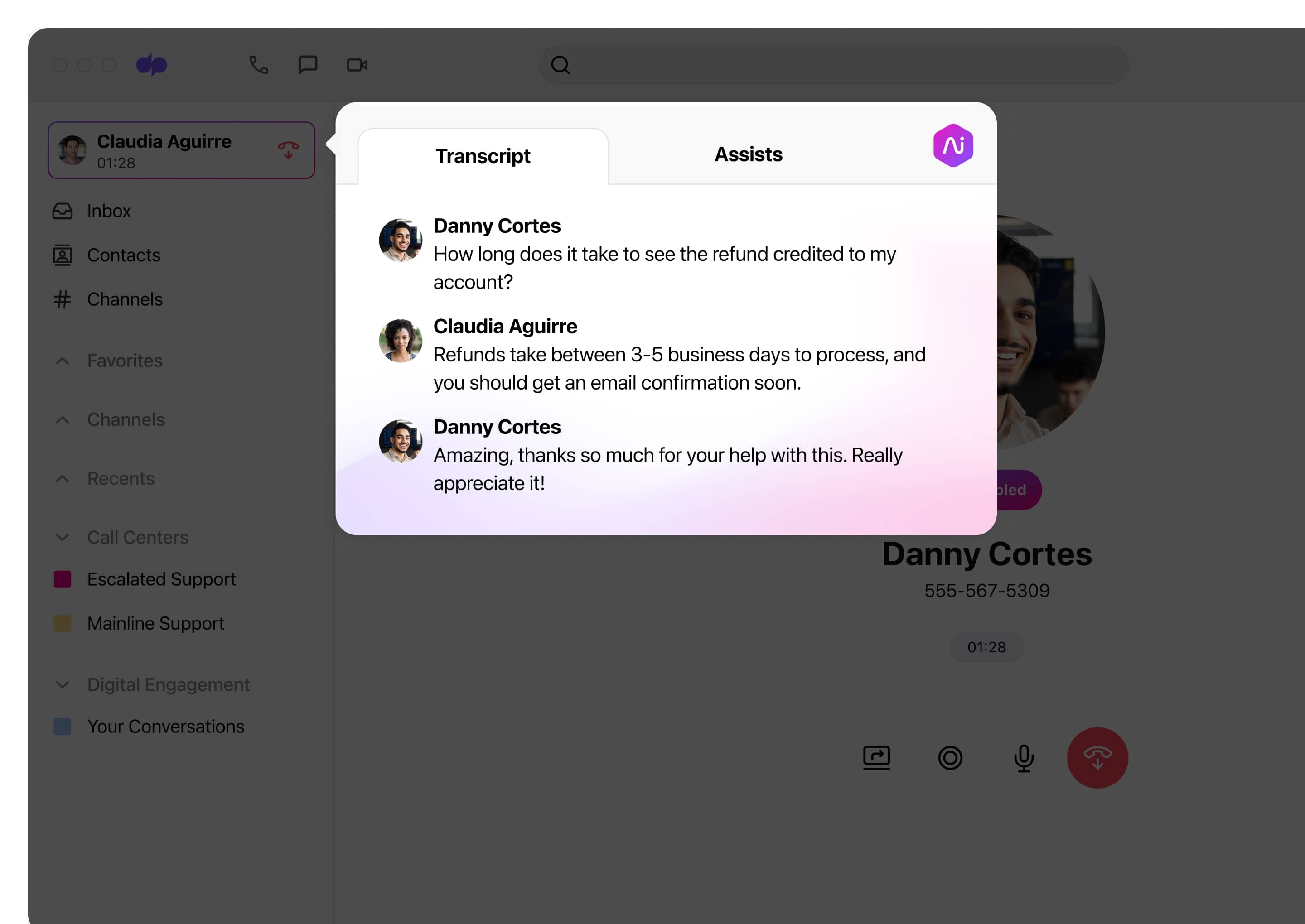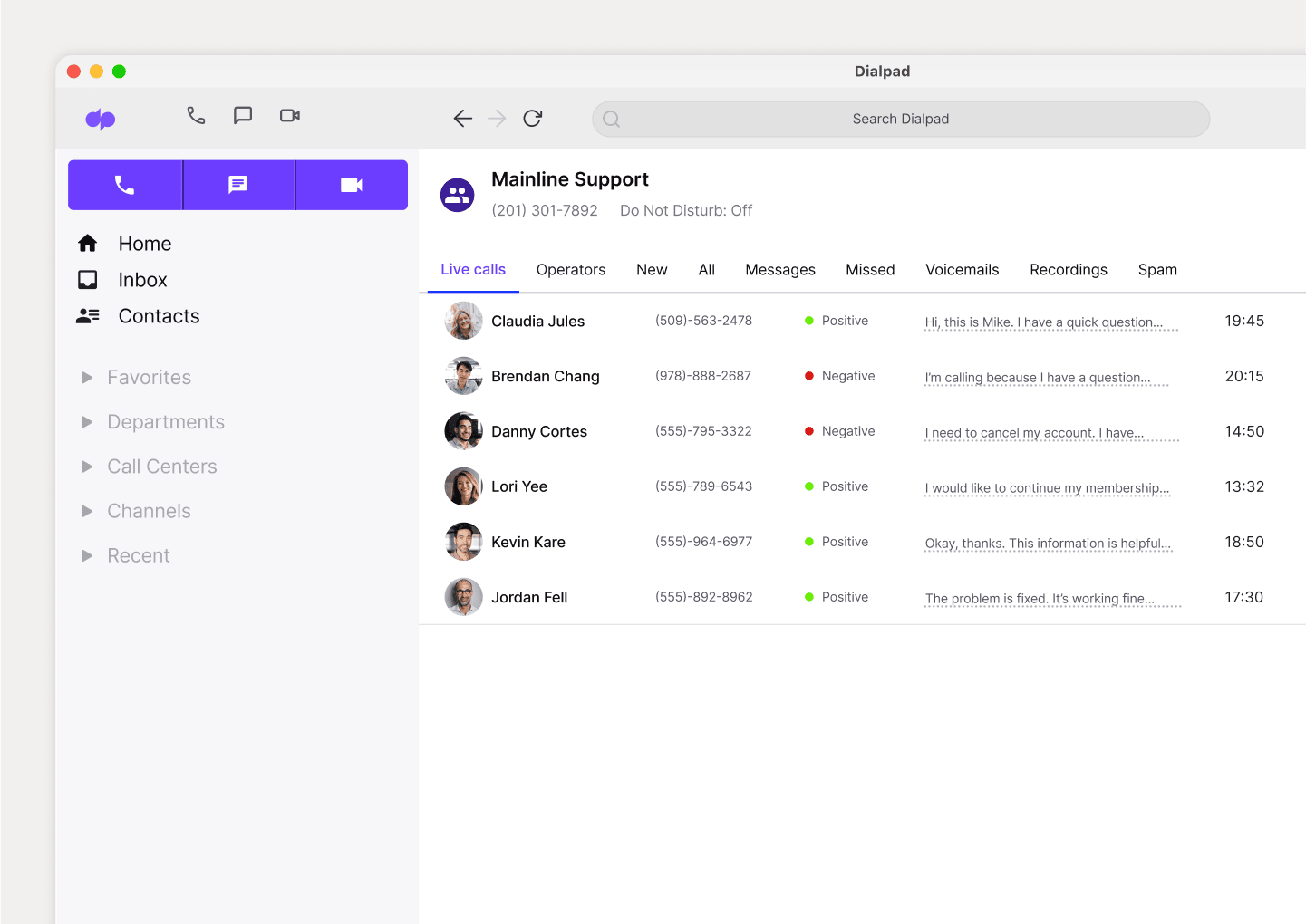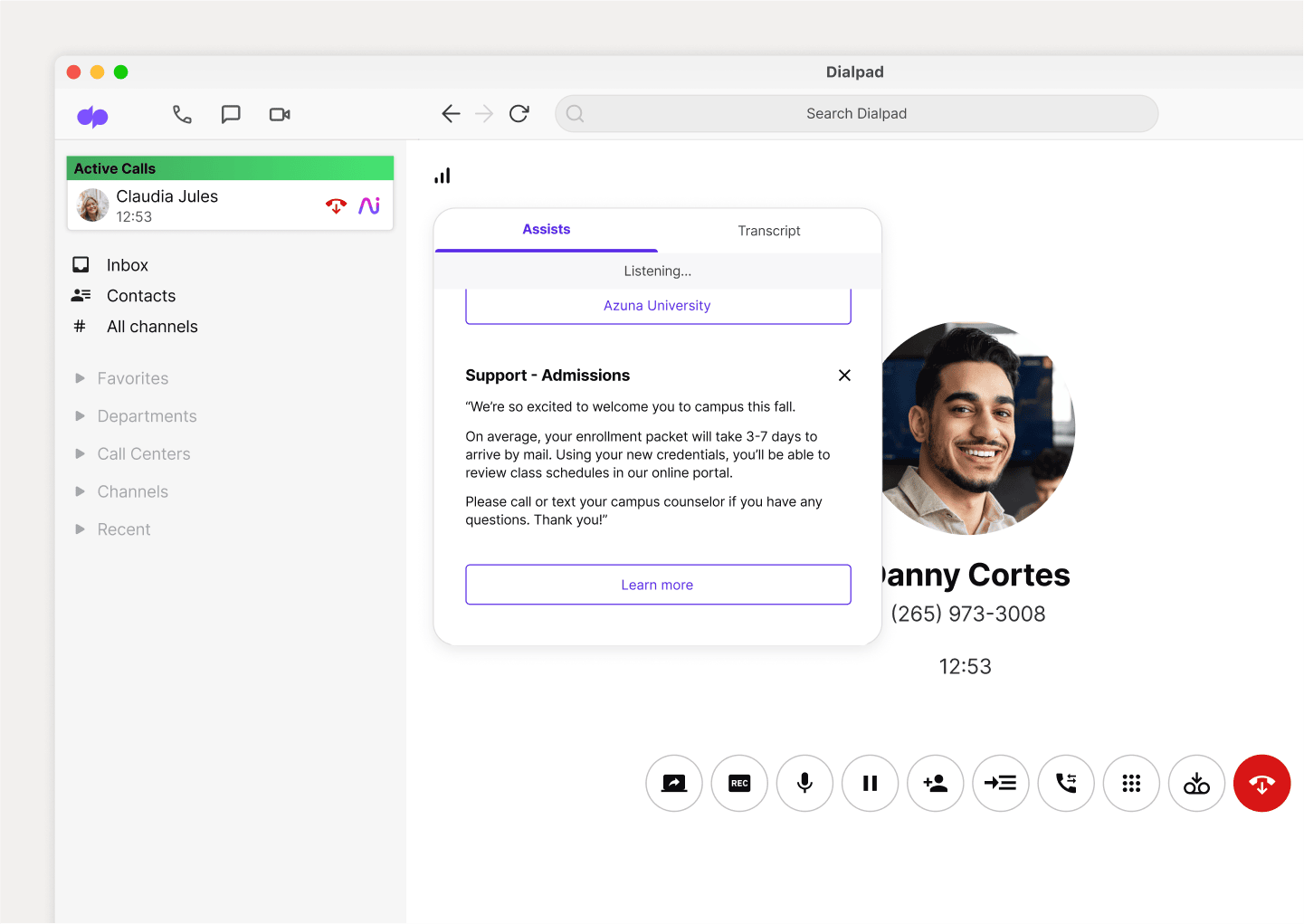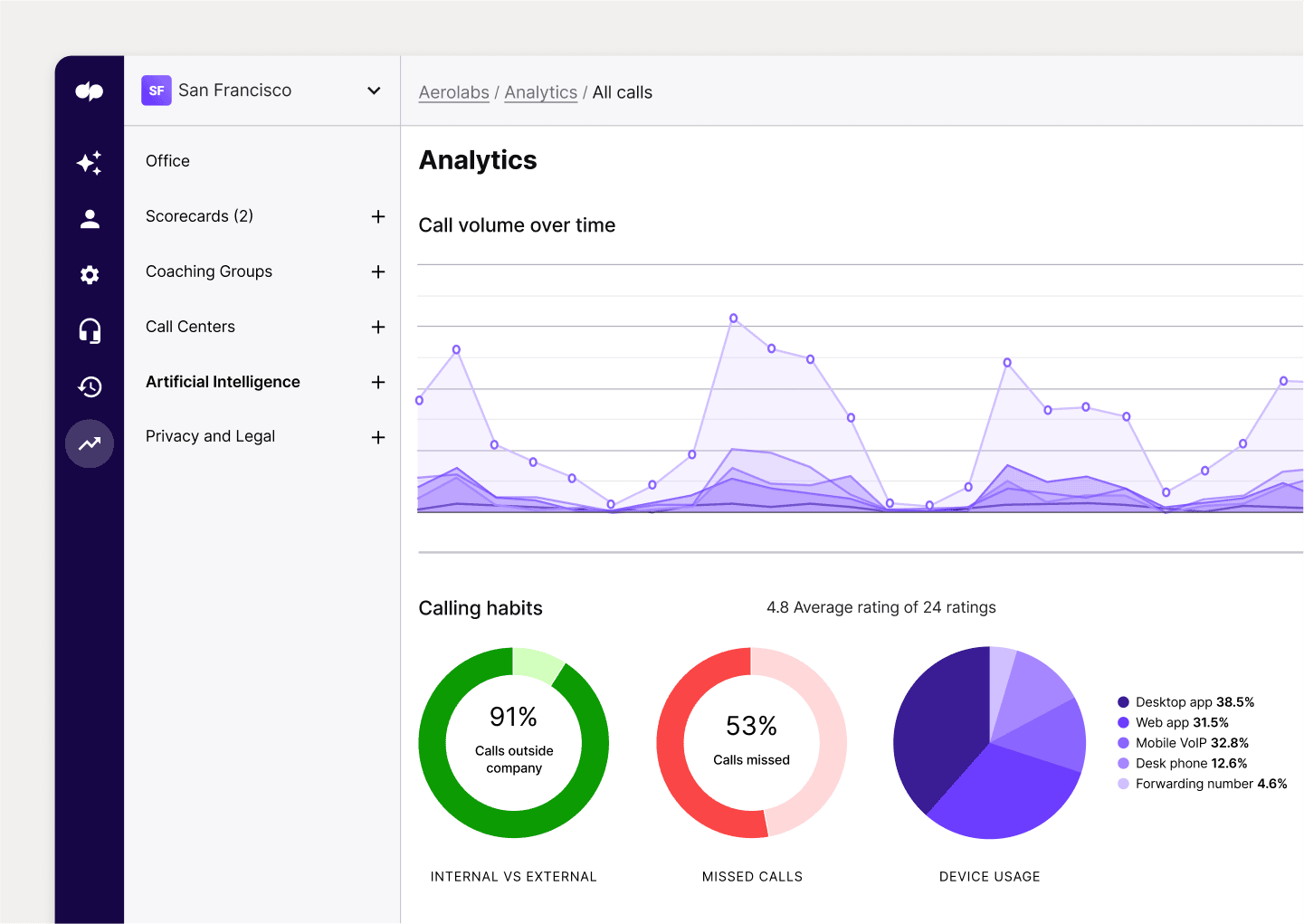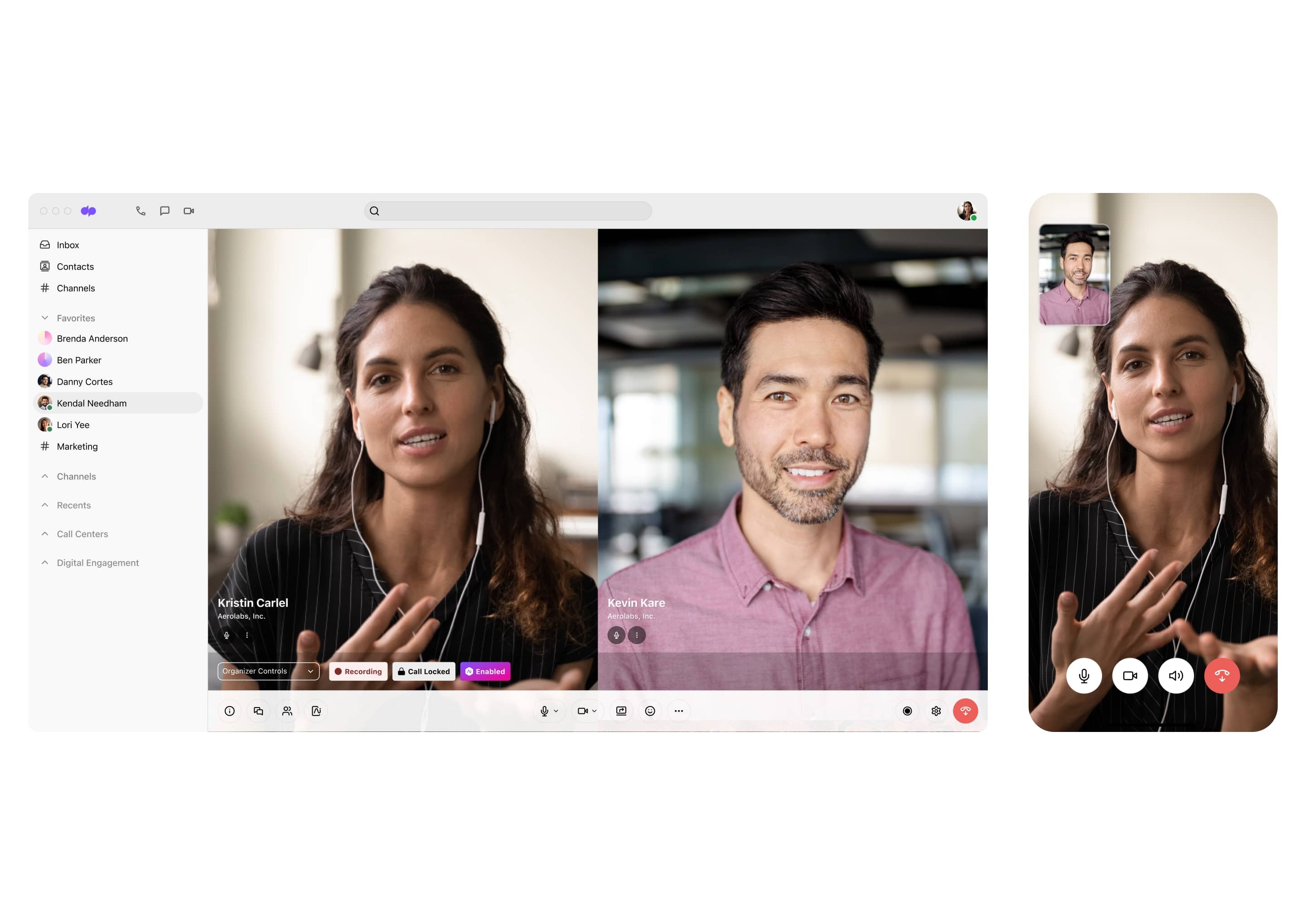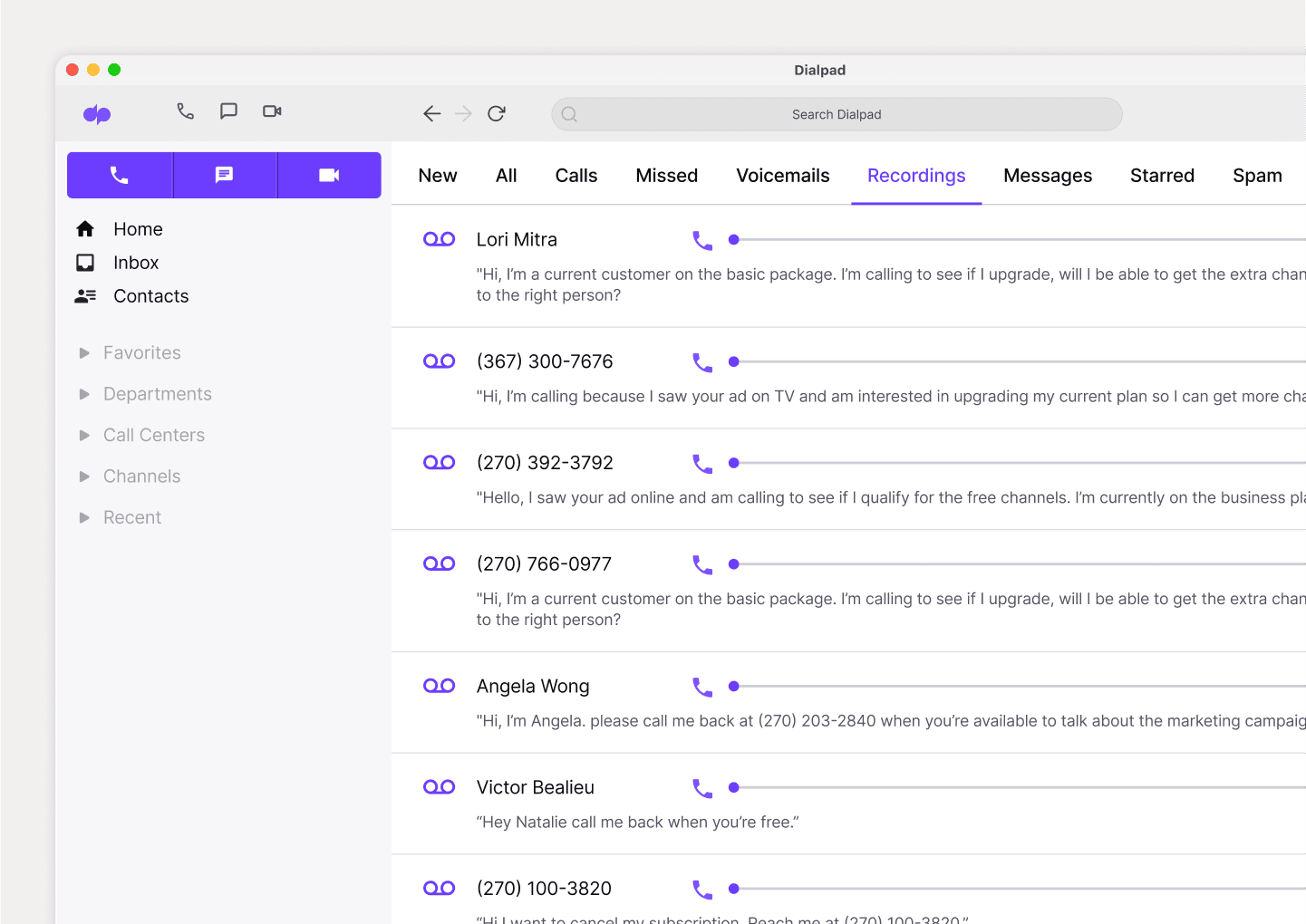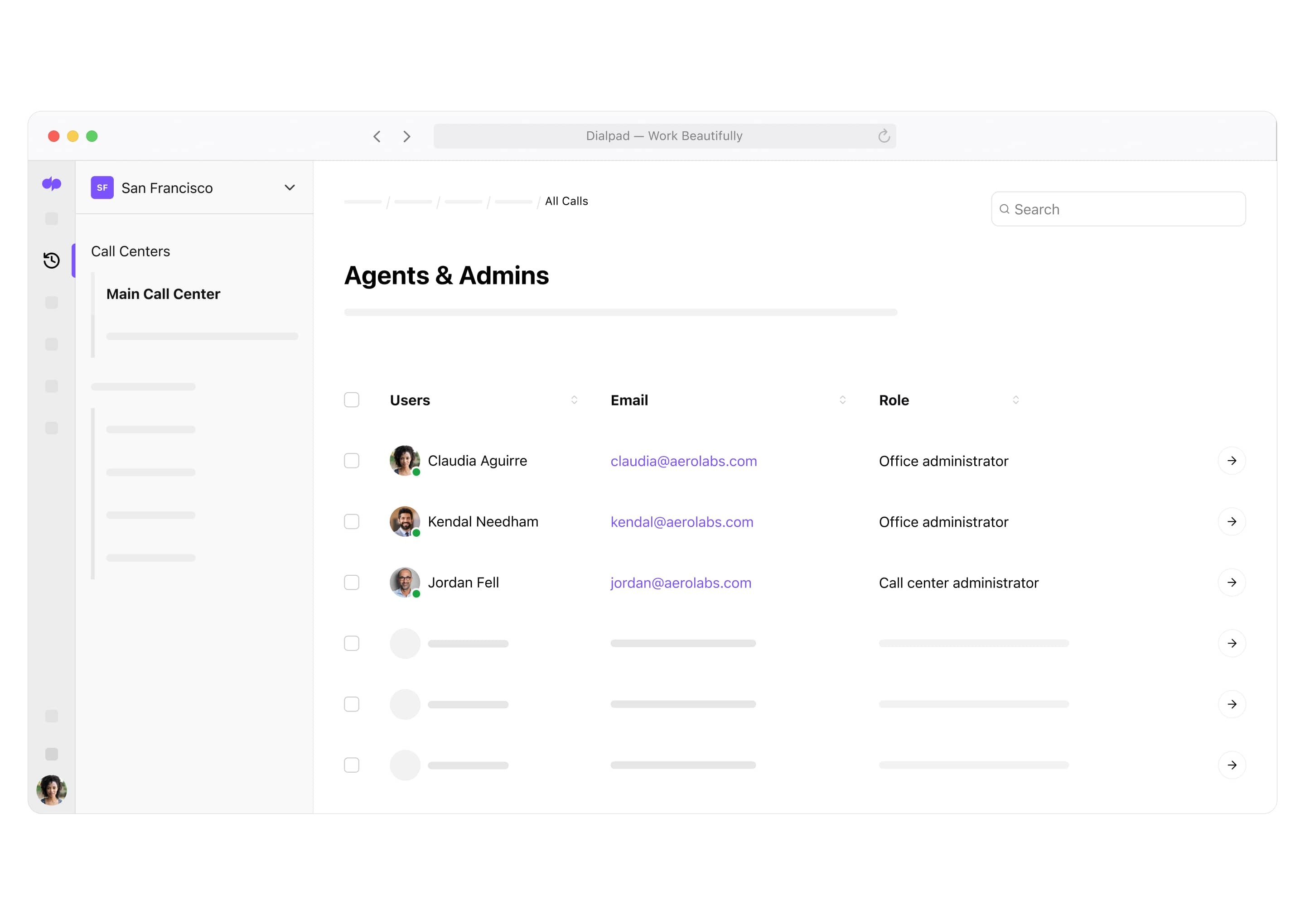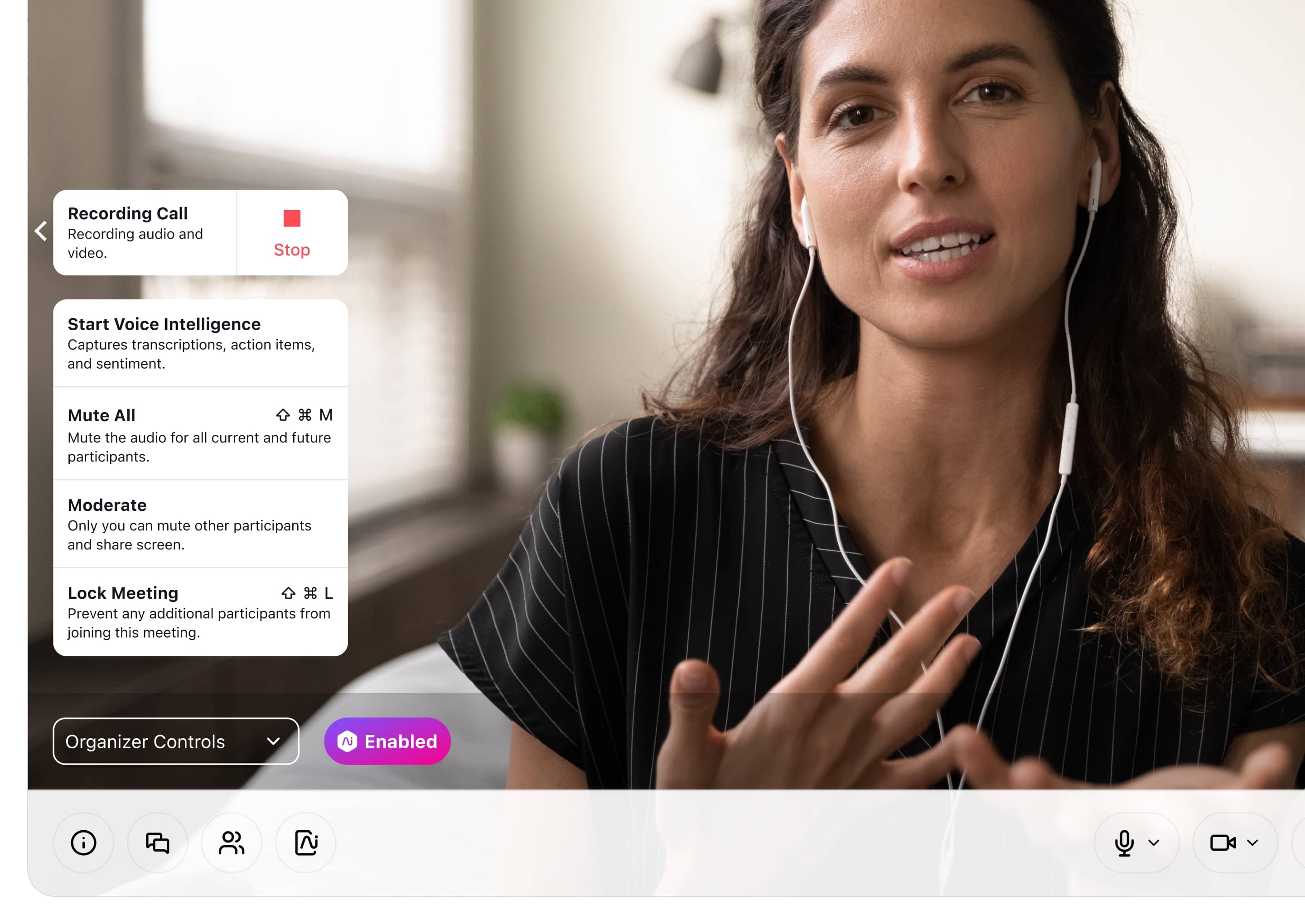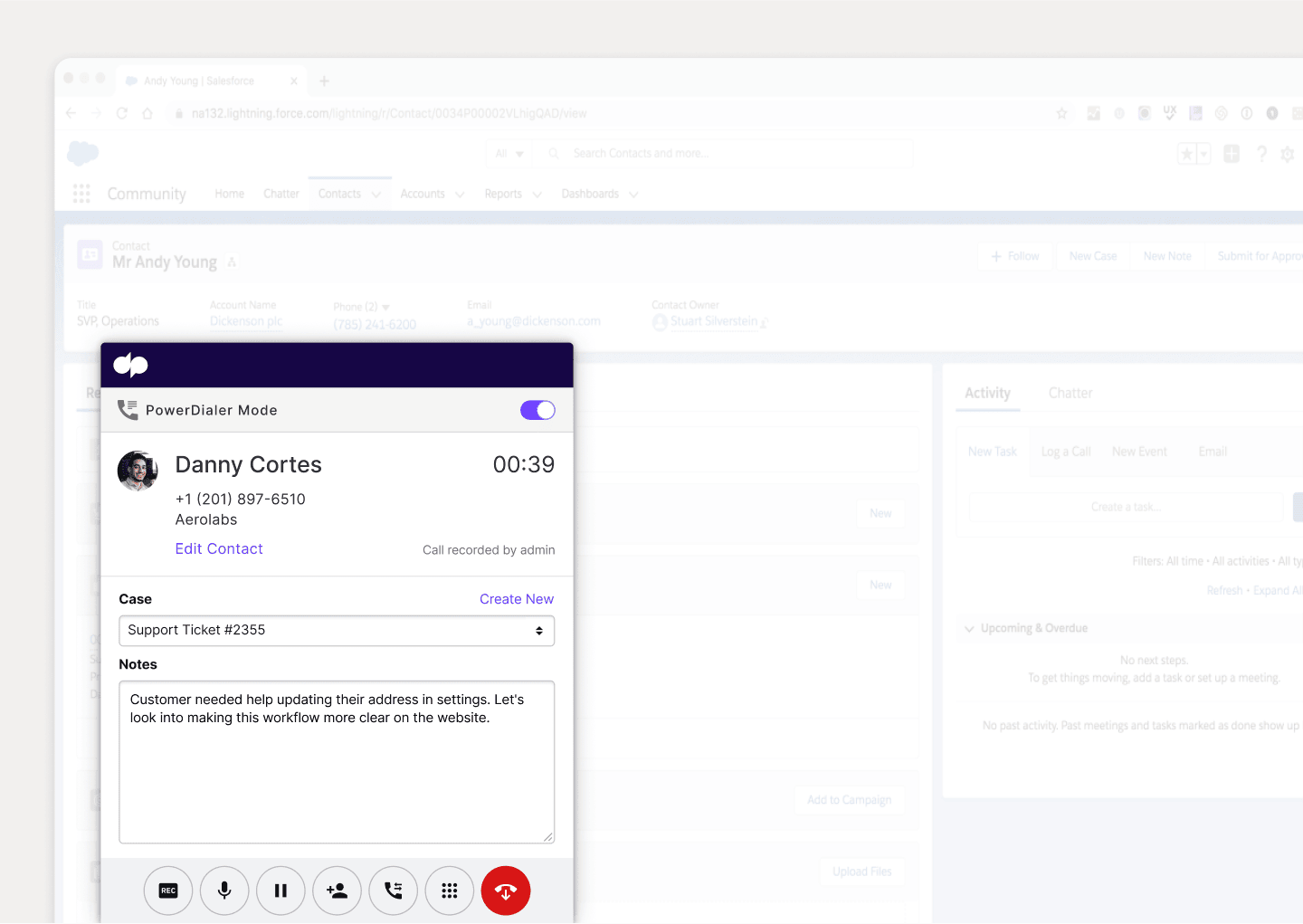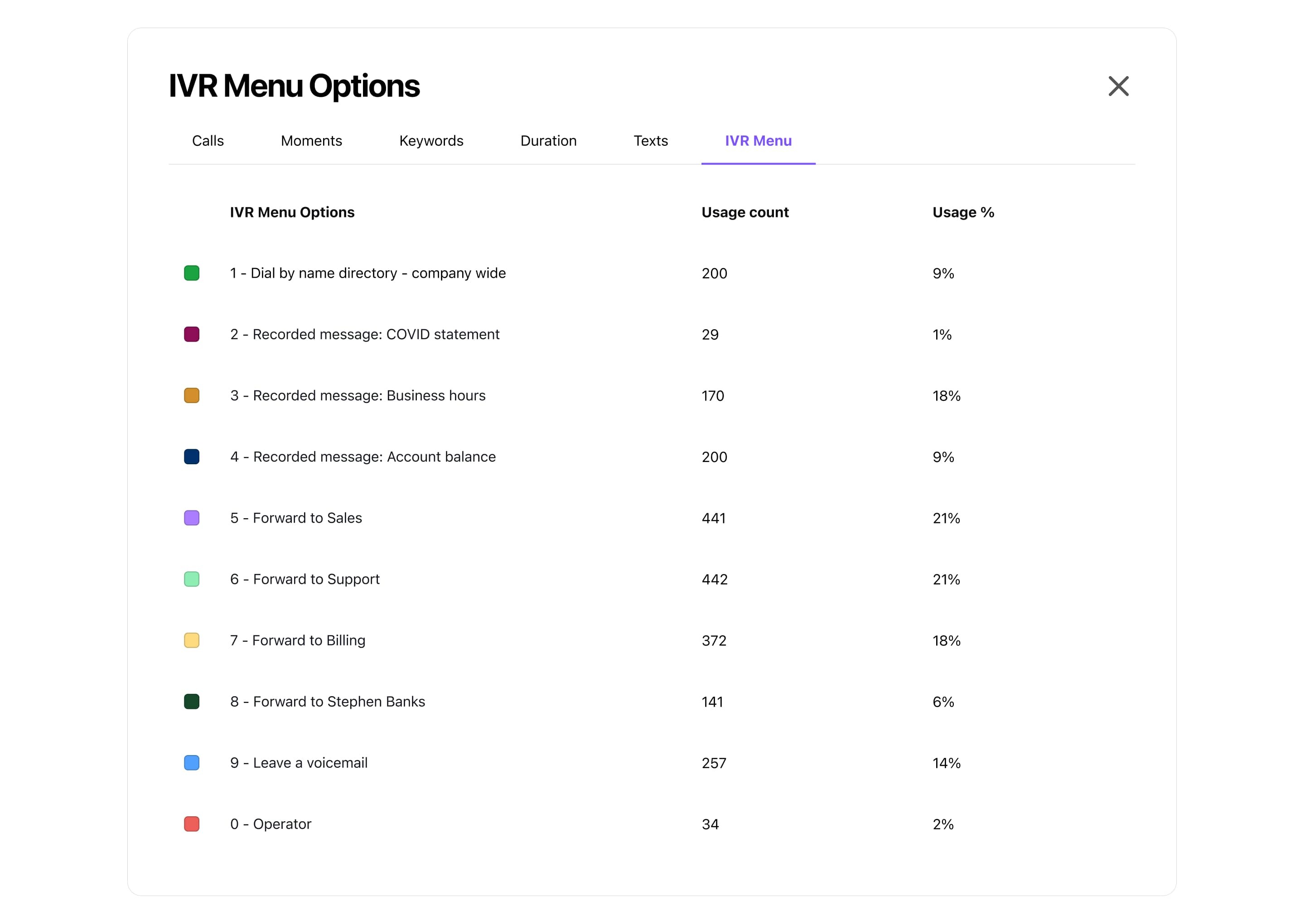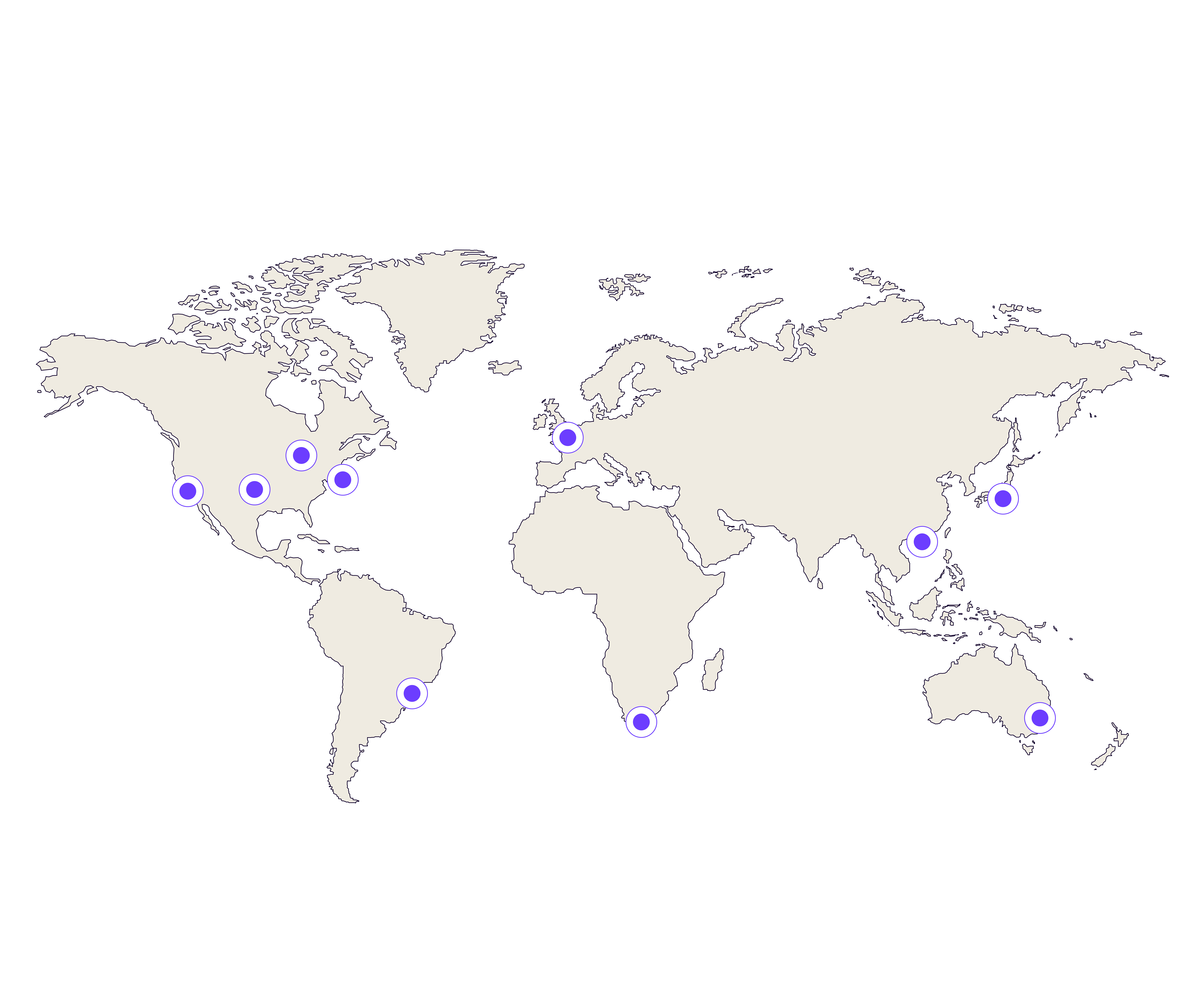More on how Dialpad’s call transcription works
Dialpad’s proprietary artificial intelligence technology is built right into its contact center platform. Our in-house team owns it, and is constantly improving our machine learning model to make sure it's transcribing with a high level of accuracy. (In addition to incorporating more languages and dialects!)
(In fact, Dialpad's platform provides some of the most accurate transcriptions around.)
How to access your contact center’s call transcriptions in Dialpad
One great thing about Dialpad is how simple it is to do manage things like transcriptions. To set up automatic call recordings and transcriptions, just go to Admin Settings > Advanced Settings. From here, you have the choice to record and transcribe inbound calls, outbound calls, or both.
Alternatively, you can manually toggle call transcriptions on and off from your active call screen.
To access your call transcriptions, you don’t need to dig around too much—just go to your call history. Once you get to your transcript on the call summary screen, you’ll see more information about that call, like:
The contact’s name, phone number, call date and time, and the duration of the call
An option to search for specific words or phrases in the transcript
An option to add comments and tag teammates in the transcript
A download button if you want to download the transcript or share the link with a teammate